How to Use The Auto Trace in Adobe Illustrator

Check out Bas Rutten’s Liver Shot on MMA Surge: bit.ly www.mahalo.com Janee Meadows shows us how to use the adobe Illustrator auto trace feature. In this tutorial you will learn how to auto trace your artwork and make great designs. www.janeemeadows.com Checkout these other Adobe Illustrator Pages How to Use Brushes in Adobe Illustrator www.mahalo.com How to Use The Auto Trace in Adobe Illustrator : www.mahalo.com How to Create Your Own Brush in Adobe Illustrator : www.mahalo.com How to Use The Gradient Tool in Adobe Illustrator : www.mahalo.com How to Use The Layers Panel in Adobe Illustrator : www.mahalo.com How to Use The Pen Tool in Adobe Illustrator : www.mahalo.com How to Use The Selection Tool in Adobe Illustrator : www.mahalo.com Check out these other youtube playlist How To Speak Spanish : www.youtube.com How To Start a Blog : www.youtube.com How To Stretch : www.youtube.com How To Use Facebook : www.youtube.com How To Use iPhone 4 : www.youtube.com How To Use The Droid Phone : www.youtube.com How To Use the Top Droid Apps : www.youtube.com How To Use Twitter : www.youtube.com How To Use Windows 7 : www.youtube.com LA’s Hottest Bartender : www.youtube.com How to use the brushes in illustrator. How to use adobe Illustrator. Tips for adobe illustrator. Learn Adobe Illustrator. Drawing with Adobe Illustrator.Tools in adobe illustrator. Tutorials for adobe illustrator. Best tips for illustrator. Photoshop is not the only design software.
Video Tutorial Rating: 4 / 5
Don’t forget to check out our other video tutorials or share this video with a friend.




 0 votes
0 votes20 responses to “How to Use The Auto Trace in Adobe Illustrator”
Leave a Reply Cancel reply
Video Tutorials
Bringing you the best video tutorials for Photoshop, Illustrator, Fireworks, WordPress, CSS and others.
Video tutorial posted 01/12/12
Tags: Adobe, Auto, Illustrator, Trace

Pages
Random Videos
Video Categories
- 3DS Max Tutorials (150)
- After Effects Tutorials (160)
- C# Tutorials (121)
- Colour (6)
- Crazy Effects (1)
- CSS Tutorials (120)
- Dreamweaver Tutorials (139)
- Excel Tutorials (127)
- Featured (10)
- Fireworks Tutorials (131)
- General Effects (9)
- HTML Tutorials (143)
- Illustration and Vector (1)
- Illustrator Tutorials (174)
- IMove Tutorials (119)
- Lightroom Tutorials (145)
- People and Faces (3)
- Photoshop Tutorials (169)
- Text Effects (7)
- Uncategorized (32)
- WordPress Tutorials (140)
Tags
VideoTutorials.co.uk
-
Videotutorials.co.uk offers the web's best Photoshop tutorials, Illustrator video guides, CSS and HTML tutorials and much more all in one place. With new videos being added every day, you can learn how to master software and code to give your images and website some great effects.
Our site has beginner, intermediate and advanced video tutorials of varying lengths so you can learn a new skill at your own speed and level. So whether you're a web designer, print designer or just wanting to edit some family photos, you can get to it quickly and easily using these free video guides. (more)


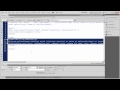


no thanks, you need to learn more
Great tutorial! Liked & subscribed…
Sorry to say this but ur fucking hot
maam i like your voice im kind of addictedtoit……
MEGA HIPSTER
Thank you!!!!
ma’am yr video is really good, but u need to stop being like that…9if u can help it 0…ur antics can scare the shit out of people…nice video..thanks
aww..
Why would people say negative things, she has one of the better explanation videos on here.
Thanks for the tutorial!
..and she edited a banana..
scanner
Janee, thankya- love to draw+paint+mixed media… learning the graphic parts now. need instruction from other source rather then just college professors. especially, when my instructors aren’t as good looking as you……………………
i got a banana too!
hahahahaha they way she speaks is jkust sooo funny
a little something called ‘scanner’…
how do you get the drawing on to computer? …
Rude people! MORE THAN JUST A PRETTY FACE>>>>Smart, bubbley personality with a great voice. Like her style!
I’m new to Adobe Illustrator we hv our first project we hv to trace the quaker imagine its black & white but we have to do layers ,were also doing this vector do you have any suggestions because the pen trace is driving me crazy lol , I really like ur videos can you use auto trace & make layers also?
Thx for the knowledge. Feel sorry for this person due to all the pornographic minded comments, don’t know if she is trying to act very not girly in the video or that’s how she is, but quite an amazing artist I’d say. The means to sacrifice one’s dignity for advertisement worked “kinda” in this case, the road of creation is one bumpy motherfucker, am I right?