Add a CSS Background Image or Color to a Website with Dreamweaver Tutorial
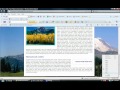
In this beginner’s web design tutorial we apply a background color and image to a webpage using CSS and Dreamweaver. This technique works in all versions of Dreamweaver including 8, CS3, CS4, and CS5.
Video Tutorial Rating: 4 / 5
Don’t forget to check out our other video tutorials or share this video with a friend.




 0 votes
0 votes20 responses to “Add a CSS Background Image or Color to a Website with Dreamweaver Tutorial”
Leave a Reply to Eleanor Humphries Cancel reply
Video Tutorials
Bringing you the best video tutorials for Photoshop, Illustrator, Fireworks, WordPress, CSS and others.
Video tutorial posted 16/02/13
Category: Dreamweaver Tutorials
Tags: Background, Color, Dreamweaver, Image, Tutorial, website

Pages
Random Videos
Video Categories
- 3DS Max Tutorials (150)
- After Effects Tutorials (160)
- C# Tutorials (121)
- Colour (6)
- Crazy Effects (1)
- CSS Tutorials (120)
- Dreamweaver Tutorials (139)
- Excel Tutorials (127)
- Featured (10)
- Fireworks Tutorials (131)
- General Effects (9)
- HTML Tutorials (143)
- Illustration and Vector (1)
- Illustrator Tutorials (174)
- IMove Tutorials (119)
- Lightroom Tutorials (145)
- People and Faces (3)
- Photoshop Tutorials (169)
- Text Effects (7)
- Uncategorized (32)
- WordPress Tutorials (140)
Tags
VideoTutorials.co.uk
-
Videotutorials.co.uk offers the web's best Photoshop tutorials, Illustrator video guides, CSS and HTML tutorials and much more all in one place. With new videos being added every day, you can learn how to master software and code to give your images and website some great effects.
Our site has beginner, intermediate and advanced video tutorials of varying lengths so you can learn a new skill at your own speed and level. So whether you're a web designer, print designer or just wanting to edit some family photos, you can get to it quickly and easily using these free video guides. (more)


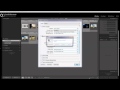
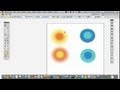
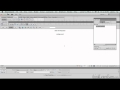
An excellent video tutorial, I look forward to watching the rest. THANK YOU.
Thanks a lot for this tutorial. It was indeed helpful.
However, I’m trying to put a different background image on each page of my website, but it still uses just one image. How can I do this?
thankk youuu <3
thank you so much you are very helpful and easy to understand great teaching
Yeah, you too
Thanks, glad our videos helped. Happy Thanksgiving.
That was very helpful, thanks
Americanii creeaza website-uri, olandezii construiesc masini zburatoare, italienii fac autostrade moderne…SISTEMUL DIN ROMANIA…manipuleaza calculatoarele, intercepteaza telefoanele, manipuleaza oamenii…SISTEM, DICTATORIAL FASCIST…tiganii Uniunii Europene…GUNOAIE FASCISTE
“In this beginner’s web design tutorial”..WE OPEN THIS BUT WE DON’T USE IT; WE CANCEL THIS ACTION.
.WE OPEN NEW STYLE CSS RULE..
HOW !?? WHAT FORM, WHERE FROM YOU ARE OPEN THIS ?? “In this beginner’s..
I AM A DW BEGINNER, AND IF I KNOW WHERE TO TYPE AND OPEN THOSE I DON’T NEED YOUR VIDEO! IT IS DW BEGINER “KW’ IN YOUR VIDEO DESCRIPTION,REMEMBER!?
okay thanks again.
I think that was just a stock image. Go to istock.com or look for public domain mountain images.
oh by the way do you mind giving me a link to the image you used in the background for this video ?
woo! thanks for the quick reply! im following your tutorials right now there great and i figured it out, thanks for the quick reply 🙂
great tutorials!
It does that automatically. Thats why its called a background. As long as you place the image in the body tag it will be behind everything else.
great video! just got a quick question, how did you get the webpage to be over the background?
Thank you for the tutorial much apreciated.
Now I have this:
background-repeat: no-repeat;background-position:center top;background-size: 100%;background-attachment: fixed;}
It changes with the browsers size AND the attachment is fixed.
Thanks for the fast reply mate 😉 I have to create a website with three different designs for a school project. However the teacher does not explain too well. Now I have to search the internet for tutorials and such.
My background now changes with the browser window: background-size: 100%;
Just use a wider image. If a person has an unusually large screen they probably have problems with all websites, so yours wont seem any different to them.
Now what if I visit the website on a bigger screen? The background will not be big enough to cover the whole page :/ Anyone?