Photoshop Tutorial: Abstract Explosion

Here’s a 15 minute tutorial on how to create a geometric, abstract explosion or starburst. I used the same technique for the channels VideoGames and TheSyndi…
Don’t forget to check out our other video tutorials or share this video with a friend.




 0 votes
0 votes19 responses to “Photoshop Tutorial: Abstract Explosion”
Leave a Reply Cancel reply
Video Tutorials
Bringing you the best video tutorials for Photoshop, Illustrator, Fireworks, WordPress, CSS and others.
Video tutorial posted 15/07/13
Category: Photoshop Tutorials

Pages
Random Videos
Video Categories
- 3DS Max Tutorials (150)
- After Effects Tutorials (160)
- C# Tutorials (121)
- Colour (6)
- Crazy Effects (1)
- CSS Tutorials (120)
- Dreamweaver Tutorials (139)
- Excel Tutorials (127)
- Featured (10)
- Fireworks Tutorials (131)
- General Effects (9)
- HTML Tutorials (143)
- Illustration and Vector (1)
- Illustrator Tutorials (174)
- IMove Tutorials (119)
- Lightroom Tutorials (145)
- People and Faces (3)
- Photoshop Tutorials (169)
- Text Effects (7)
- Uncategorized (32)
- WordPress Tutorials (140)
Tags
VideoTutorials.co.uk
-
Videotutorials.co.uk offers the web's best Photoshop tutorials, Illustrator video guides, CSS and HTML tutorials and much more all in one place. With new videos being added every day, you can learn how to master software and code to give your images and website some great effects.
Our site has beginner, intermediate and advanced video tutorials of varying lengths so you can learn a new skill at your own speed and level. So whether you're a web designer, print designer or just wanting to edit some family photos, you can get to it quickly and easily using these free video guides. (more)

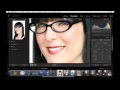

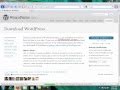

I found by changing the burn tool setting from “Shadows” to “Midtones”, you get a much better result on the shadows. It gives the final result a more deeper feel. Great tutorial by the way 🙂
thank u very very much 🙂
what photoshop is that,ive got the latest one Photoshop CC
He stupid. 😛
No, but a larger canvas helps.
That was you can change the canvas or image size after your done without worrying about passing boundaries.
If you are making a smaller image then i guess not but it’s most recommended.
That’s awesome thanks so much bro!
@AParonoidApple no it doesn’t, but it has to be close ish to that
Does it HAVE to be 2000×2000
What can i get the background?
Take a look at my channel background – I have recreated it for my banner
check out my channel art i’ve done it for my banner 🙂
From where do you take your inspiration?
Now I found a Photoshop Hero. It feels like cheating in life…
looks so clean!
lol wut? are you crazy? go home you’re drunk
just wanted to use it as my desktop background you psycho fuck
I love your logo! 🙁 And the intro, who made it? :O
click the gear on the preset box(top left where there is a line) in line tool, then click reset tool presets.