Dreamweaver CS 5 Tutorial- Lightbox Image Gallery using Widget Browser and CSS

This Image Gallery Is the result of css combined with the power of Widget Browser I have used some css 4 with the powerful rounded corner using the border-ra…
Video Tutorial Rating: 4 / 5
Don’t forget to check out our other video tutorials or share this video with a friend.




 0 votes
0 votes15 responses to “Dreamweaver CS 5 Tutorial- Lightbox Image Gallery using Widget Browser and CSS”
Leave a Reply to lilalligator Cancel reply
Video Tutorials
Bringing you the best video tutorials for Photoshop, Illustrator, Fireworks, WordPress, CSS and others.
Video tutorial posted 26/09/14
Category: Dreamweaver Tutorials

Pages
Random Videos
-
Tutorial WordPress
4,348 views
-
Free WordPress Tutorial 1
2,572 views
-
C# Tutorial – 30 – Generics II
4,106 views
Video Categories
- 3DS Max Tutorials (150)
- After Effects Tutorials (160)
- C# Tutorials (121)
- Colour (6)
- Crazy Effects (1)
- CSS Tutorials (120)
- Dreamweaver Tutorials (139)
- Excel Tutorials (127)
- Featured (10)
- Fireworks Tutorials (131)
- General Effects (9)
- HTML Tutorials (143)
- Illustration and Vector (1)
- Illustrator Tutorials (174)
- IMove Tutorials (119)
- Lightroom Tutorials (145)
- People and Faces (3)
- Photoshop Tutorials (169)
- Text Effects (7)
- Uncategorized (32)
- WordPress Tutorials (140)
Tags
VideoTutorials.co.uk
-
Videotutorials.co.uk offers the web's best Photoshop tutorials, Illustrator video guides, CSS and HTML tutorials and much more all in one place. With new videos being added every day, you can learn how to master software and code to give your images and website some great effects.
Our site has beginner, intermediate and advanced video tutorials of varying lengths so you can learn a new skill at your own speed and level. So whether you're a web designer, print designer or just wanting to edit some family photos, you can get to it quickly and easily using these free video guides. (more)

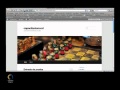
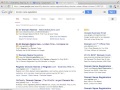

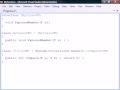
thank you sir……I did it and it works!!!! but….how can i add something
on the page? i mean…i would like to write something
and add some links
Thank you a lot
yes you can disable the save as option using a lengthy Javascript easily
available off the net . just google Disable right mouse click ‘Save Image
As’ option
How do you put it into a site?
just redo the src and the link in the properties panel and save and view
and lemme know
Just one question, I tried the whole day this but idk why it never works.
It always say when I click on the picture 404file not found. I know this
isn’t correct and yes I have an index.html in my maps. I tried a lot of
times this, and even on one of your other vids you had a link where you
could download a page who already has 3 pictures in it and there should it
work. Well, it didn’t work too. I hope you can help me cuz my deadline is
thursday 😉
@Superds111 many times just re-pointing to the thumbs n their respective
pics will bring to life the dead file , try that too
version cs 6 should not make a difference . You may have missed on some
step . Did you try all the browsers . Whats wrong exactly . Im sure u use a
modern browser .
Thank you so much Mohit.This is the simplest tutorial i’ve found around the
web, especially for someone who does not know html coding. Thumb up for the
great work!
Thank you for the response, Mohit! I’m using google chrome. When I switch
over to “live” mode or preview this widget in chrome, it doesn’t work.
Nothing shows up actually. Will try again and see if I’ve missed something.
i did all that and gave box shadow and preview in chrome, even better
result than mozila. so it works. but this whole took many hours as to get
widget nd adobe would not accept my msn account so i have to open a new
account and then into widget and then saved some files and then on to
dreamweaver. phew rather pheeeeewwww. bravo man, u r great.
Did you figure out this issue? I am experiencing the same issue.
Thanks for your tutorials. I used them to build my website, but i have a
problem, I¨m trying to insert a spry image slideshow with flimstrip from
adobe widgets and doesn´t work i dont know why. In dreamweaver works but
when I launched the website only shows the pics as pics, without any
gallery frame and function. The error says SpryFadingPanels.js requieres
SpryPanelset.js. If you can help me will be great. Thanks for your time and
for being a great help for all us.
well..what u’ve heard is not entirely false..its not out dated but its
slowly dying..its quite sad..
Awesome, Mohit! You helped me out a lot! Wonderful tutorial, dude!
This was awesome, keep the tutorials coming, I really enjoy your work and I
learn so much. Thanks again.