Quick start with Fluid Grid Layout (responsive design) in Dreamweaver CC

In this video tip I’ll give you a quick start on how to work with the Fluid Grid Layout feature of Dreamweaver CC.
Video Tutorial Rating: 4 / 5
Don’t forget to check out our other video tutorials or share this video with a friend.




 0 votes
0 votes17 responses to “Quick start with Fluid Grid Layout (responsive design) in Dreamweaver CC”
Leave a Reply to Bruce Kowalczyk Cancel reply
Video Tutorials
Bringing you the best video tutorials for Photoshop, Illustrator, Fireworks, WordPress, CSS and others.
Video tutorial posted 27/11/14
Category: Dreamweaver Tutorials
Tags: design, Dreamweaver, Fluid, Grid, Layout, Quick, Responsive, Start

Pages
Random Videos
Video Categories
- 3DS Max Tutorials (150)
- After Effects Tutorials (160)
- C# Tutorials (121)
- Colour (6)
- Crazy Effects (1)
- CSS Tutorials (120)
- Dreamweaver Tutorials (139)
- Excel Tutorials (127)
- Featured (10)
- Fireworks Tutorials (131)
- General Effects (9)
- HTML Tutorials (143)
- Illustration and Vector (1)
- Illustrator Tutorials (174)
- IMove Tutorials (119)
- Lightroom Tutorials (145)
- People and Faces (3)
- Photoshop Tutorials (169)
- Text Effects (7)
- Uncategorized (32)
- WordPress Tutorials (140)
Tags
VideoTutorials.co.uk
-
Videotutorials.co.uk offers the web's best Photoshop tutorials, Illustrator video guides, CSS and HTML tutorials and much more all in one place. With new videos being added every day, you can learn how to master software and code to give your images and website some great effects.
Our site has beginner, intermediate and advanced video tutorials of varying lengths so you can learn a new skill at your own speed and level. So whether you're a web designer, print designer or just wanting to edit some family photos, you can get to it quickly and easily using these free video guides. (more)




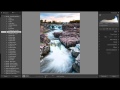
When I start a fluid grid the green columns have disappeared. Does anyone
know how to get that back
Excellent. Thank you.
Subbed and liked, by far the easiest tutorial to follow I’ve seen.. THANKS
A LOT. 😀
Oh btw, would the reason that the ‘Quotes’ appeared when you copy and
pasted it not be because you had hidden the first one, but when you pasted
not hidden the second one?
Kind of interesting the layout of things. awesome, to say the least. Thank
you very much for this enlightening and humour-some tutorial.
Muito Obrigado… Brasil…
Adobe products are the worst crap Ive ever seen!
finally someone who does a tutorial and don’t speaks theoretically for 15
parts -.- gosh..
Very good video, Brian.
Hi Brian
Is it possible to add a div to a non fluid element that is stretch beyond
the pars as you did in this video. I would like to color it black and add
some white fonts, maybe at the footer. Or in the mid page.
A every good, informative clip. 2 hours of searching on why i would use’s
grid layouts summed up in 18:45.
Amazing tutorial. Summarize everything about fluid grid layout in best
possible way. Explains how to create a basic web page. Rest i can add my
own creativity like graphics.Thank you so much !!!
I thoroughly enjoyed this informative video! Thank you for a clear cut
introduction.
awesome bud, awesome.. THE best tut Ive seen so far, nice n fast, just wish
you had it in Winblows as well -_+ hehe
The best tutorial I’ve run into. Very helpful. Thank you.
how can i make a new site and design it in grids as well?
I’d just like to take the time to offer a heartfelt thanks for your
video! It made a great difference to understanding fluid grid layout.
Thanks again!
Im still not fully understanding the 100% width option. when i go to add a
div and untick ‘Insert as fluid element’, the options to add a Class or ID
are removed so i either do what you do and enter the class name (in your
case ‘slideshow’) before i untick ‘insert as fluid element’, or i just dont
enter one at all. I would have thought the result would be the same either
way, but instead the div only appears 100% width if i do it your way and
enter the class ID before i untick, despite the fact that the class name we
have given doesnt appear in the code. But Not entering the class name first
before unticking creates a div which doesnt go to 100% width in design
mode. Any clues as to why this is?