Photoshop: How to Make Jaw-dropping, 3D Anaglyphs from Photos.

Photoshop CS6 Extended tutorial showing how to make a multilevel, 3D anaglyphic image from a photo. To actually see the 3D effect requires looking at it thro…
Don’t forget to check out our other video tutorials or share this video with a friend.




 0 votes
0 votes17 responses to “Photoshop: How to Make Jaw-dropping, 3D Anaglyphs from Photos.”
Leave a Reply Cancel reply
Video Tutorials
Bringing you the best video tutorials for Photoshop, Illustrator, Fireworks, WordPress, CSS and others.
Video tutorial posted 26/01/15
Category: Photoshop Tutorials
Tags: Anaglyphs, from, Jawdropping, photos, Photoshop

Pages
Random Videos
-
iMovie 10.0.2 Walk Through
2,945 views
-
Crystal Report C# with MySql Tutorial
1,533 views
-
C# Tutorial – 26 – Preprocessor
1,305 views
-
3ds max tutorial Realistic curtain
3,211 views
Video Categories
- 3DS Max Tutorials (150)
- After Effects Tutorials (160)
- C# Tutorials (121)
- Colour (6)
- Crazy Effects (1)
- CSS Tutorials (120)
- Dreamweaver Tutorials (139)
- Excel Tutorials (127)
- Featured (10)
- Fireworks Tutorials (131)
- General Effects (9)
- HTML Tutorials (143)
- Illustration and Vector (1)
- Illustrator Tutorials (174)
- IMove Tutorials (119)
- Lightroom Tutorials (145)
- People and Faces (3)
- Photoshop Tutorials (169)
- Text Effects (7)
- Uncategorized (32)
- WordPress Tutorials (140)
Tags
VideoTutorials.co.uk
-
Videotutorials.co.uk offers the web's best Photoshop tutorials, Illustrator video guides, CSS and HTML tutorials and much more all in one place. With new videos being added every day, you can learn how to master software and code to give your images and website some great effects.
Our site has beginner, intermediate and advanced video tutorials of varying lengths so you can learn a new skill at your own speed and level. So whether you're a web designer, print designer or just wanting to edit some family photos, you can get to it quickly and easily using these free video guides. (more)

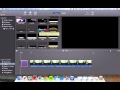
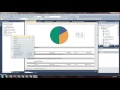
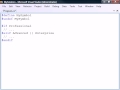

does the order of CYAN and RED folders matter ?
I, too, am stuck on the “Content Aware” step. Any ideas on what I did
wrong? Says that I can’t fill it with content aware content because there
is not enough data to fill it. ?? suggestions, please.
Anaglyph 3d glasses needed! :3 (if you want to test the 3d image!) =D
Hi there! I’ve been trying for the past hour to “Fill” the layer but it
keeps saying “could not complete because not enough opaque pixels” I’ve
looked into all the other problems people have had, tried expanding it a
bit more and nothing 🙁 Please help!
very clear and nice tutorials, thank you for sharing
The keystroke shortcuts (especially for mac) made this fantastic.
Great tutorial, very clear and lots of key stroke shortcuts that I never
used before. Will give it a shot now. Will watch this a number of times
and give it a try. My thumbs up to you for a job well done.
Very interesting!
Very cool – thanks ;-)
Beautifully done demo–thanks so very much!
Thx Dude really
Awesome tutorial! are you using Photoshop CS6? i have CS4 and don’t have
the Content-Aware option in Edit>Fill.
incredible tut , thanks so much!
I Can’t ” Modify ” HELP :(
Awesome job with the tutorial. 🙂
can’t wait to get started on my own 3D project. :)
love you marty, this stuff is soo damn coool
,,, old school
My photoshop doesnt show the channgels when i click on the layer titled red
body??