Dreamweaver Tutorial – CSS3 Box Shadows

Host Unlimited Websites For .88 ! bit.ly Unlimited Hosting, Free Domain, MySQL, PHP, CGI, SSL, FTP, Stats, 0 google adwords, E-Commerce Included, Dreamweaver Ready, 30 Day money back guarantee In this Dreamweaver Tutorial by James at www.dreamweavertutorial.co.uk We will learn how to create create CSS 3 Box Shadows. There is a free Box Shadows CSS3 Tutorial guide and web page to download here is the link to the download page bit.ly This is one of the best CSS3 upgrades that the web design community has been waiting for! This CSS will save so much time adding shadows to pictures and other elements on your Dreamweaver web designs. css 3 shadows or css box shadows are very easy to create with just a simple line of code. The css shadow box can also be positioned top, bottom, right and left of the image and you can also set a blur radius to make the effect look more authentic. learn to create shadows and shadow css3 painlessly with this Dreamweaver CS4 Tutorial. Learn how to use CSS3 Rounded Corners: www.youtube.com My Dreamweaver Tutorial website: www.dreamweavertutorial.co.uk Follow me on Twitter www.twitter.com My RSS feed for Dreamweaver Tutorial updates: www.dreamweavertutorial.co.uk Now you won’t have to make Box Shadows in Photoshop and Fireworks and position them with CSS anymore! Any questions please write a comment below!
Video Tutorial Rating: 4 / 5
Don’t forget to check out our other video tutorials or share this video with a friend.




 0 votes
0 votes13 responses to “Dreamweaver Tutorial – CSS3 Box Shadows”
Leave a Reply Cancel reply
Video Tutorials
Bringing you the best video tutorials for Photoshop, Illustrator, Fireworks, WordPress, CSS and others.
Video tutorial posted 13/06/12
Tags: CSS3, Dreamweaver, Shadows, Tutorial

Pages
Random Videos
-
Lightroom 5 Beta Tutorial; New Tools & Features
2,077 views
-
WordPress Custom Header Tutorial
4,696 views
-
3ds Max Biped physique tutorial part 1
4,136 views
-
Tutorial 30 – Imparare Excel
2,631 views
Video Categories
- 3DS Max Tutorials (150)
- After Effects Tutorials (160)
- C# Tutorials (121)
- Colour (6)
- Crazy Effects (1)
- CSS Tutorials (120)
- Dreamweaver Tutorials (139)
- Excel Tutorials (127)
- Featured (10)
- Fireworks Tutorials (131)
- General Effects (9)
- HTML Tutorials (143)
- Illustration and Vector (1)
- Illustrator Tutorials (174)
- IMove Tutorials (119)
- Lightroom Tutorials (145)
- People and Faces (3)
- Photoshop Tutorials (169)
- Text Effects (7)
- Uncategorized (32)
- WordPress Tutorials (140)
Tags
VideoTutorials.co.uk
-
Videotutorials.co.uk offers the web's best Photoshop tutorials, Illustrator video guides, CSS and HTML tutorials and much more all in one place. With new videos being added every day, you can learn how to master software and code to give your images and website some great effects.
Our site has beginner, intermediate and advanced video tutorials of varying lengths so you can learn a new skill at your own speed and level. So whether you're a web designer, print designer or just wanting to edit some family photos, you can get to it quickly and easily using these free video guides. (more)


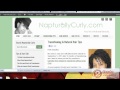

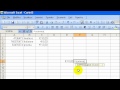
Dropshadows are nice for working with a light colored backgrounds, but Photoshops outer glow is just as fancy when dealing with darker webpages. While watching this video, I think that CSS3 may have inadvertently added an outer glow option by making a white drop shadow with a high shadow spread.
Man, you sound just like Oliver or James Phelps (George and Fred Weasley) from Harry Potter. Haha awesome and very nice tutorials man, easy to follow.
very easy thanks!
sure, the easiest way would be to increase the pixel radius and set the alignments to 0.
So there’s no way to apply a shadow to both sides?
dreamweaver is time consuming..good for learning basic css but prefer pro generators much more faster developing websites..ect serif x5
No-one gives a SHIT.
p.s. its called MARKUP not CODE
Great tutorial. What a time saver! Thanks so much.
CSS3 is awesome!!! I just found out an awesome effect for some frames:
box-shadow: inset 0px 0px 500px #888;
so i tried and it is not working – I even download ur file and it still did not work. I upgraded to 3.6 thinking that would solvve it, but it did not – what am I doing wrong?
Thanks
Great Tutorial mate, keep up the good work!
This is the 2nd of your Tutorials I’ve tried. It’s so great when you see the result .
And the way you are explaining its so-o clear and easy to understand(I’ve study Dreamweaver since last week )..every person who like to learn something can use it.because it’s written so good.
Thank you…I’ve been wondering how this shadow actually can be done.
Thank you,Thank you,