WordPress Tutorial – How to Upload & Link to a PDF, Microsoft Word doc, or other doc
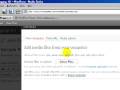
This beginner-level WordPress tutorial is an update of the existing tutorial on mcbuzz.wordpress.com and YouTube called “WordPress Tutorial – How to Upload and Link to a PDF, Microsoft Word Document, Excel, PowerPoint or Other Doc Using WordPress”. That tutorial was done using an earlier version of WordPress. This tutorial uses WordPress 2.7. This tutorial shows three things 1) How to upload a PDF, Microsoft Word doc, PowerPoint, Excel or other Office-type document using WordPress 2.7. 2) How to insert a link to that document into a WordPress post or page. (Visitors to your site can click on the link to download or view the document.), and 3) that there are two things called “Media Library” in the WordPress 2.7 Dashboard, one of which has more information about the files in the Library than the other does. It’s helpful to see how you get to each of these Media Libraries because you can find the URL link for a file in only one of them, which can be confusing!
Video Tutorial Rating: 4 / 5
Don’t forget to check out our other video tutorials or share this video with a friend.




 0 votes
0 votes20 responses to “WordPress Tutorial – How to Upload & Link to a PDF, Microsoft Word doc, or other doc”
Leave a Reply Cancel reply
Video Tutorials
Bringing you the best video tutorials for Photoshop, Illustrator, Fireworks, WordPress, CSS and others.
Video tutorial posted 07/09/12

Pages
Random Videos
Video Categories
- 3DS Max Tutorials (150)
- After Effects Tutorials (160)
- C# Tutorials (121)
- Colour (6)
- Crazy Effects (1)
- CSS Tutorials (120)
- Dreamweaver Tutorials (139)
- Excel Tutorials (127)
- Featured (10)
- Fireworks Tutorials (131)
- General Effects (9)
- HTML Tutorials (143)
- Illustration and Vector (1)
- Illustrator Tutorials (174)
- IMove Tutorials (119)
- Lightroom Tutorials (145)
- People and Faces (3)
- Photoshop Tutorials (169)
- Text Effects (7)
- Uncategorized (32)
- WordPress Tutorials (140)
Tags
VideoTutorials.co.uk
-
Videotutorials.co.uk offers the web's best Photoshop tutorials, Illustrator video guides, CSS and HTML tutorials and much more all in one place. With new videos being added every day, you can learn how to master software and code to give your images and website some great effects.
Our site has beginner, intermediate and advanced video tutorials of varying lengths so you can learn a new skill at your own speed and level. So whether you're a web designer, print designer or just wanting to edit some family photos, you can get to it quickly and easily using these free video guides. (more)



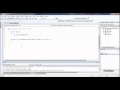

AWESOME job on this vid, keep it up!
Great video, thanks very much for taking the time to create & share.
I wanted to convert excel tables in PDF directly to a word press format. Is this something that is possible? I have heard of a product from cogniview which can do this, but am not really sure. Any suggestions would be helpful.
You’re awesome! Thank you for a wonderfully descriptive tutorial! Your info made my life much easier today…
thank you it was helpful! It works correctly 🙂
This was very helpful! It saved my life! 😉
If you have access to Adobe Acrobat Professional, you can use it to “optimize” the PDF, which means it will compress images and other info in the PDF to reduce the file size. Free OpenOffice software might also do this. Depending on who you want to share the PDF with, Google Docs might be a good solution. The other way to go would be to use inexpensive self-hosting like Bluehost or Hostgator and upload the PDF using FTP. These hosts will be able to tell you more about that.
Hi, Love the information. However I am having trouble because the PDF I want to upload to WordPress is larger than 2M. How can I solve this problem besides altering the PDF?
The tutorial is great!, however the volume could be higher for we hard of hearing folks.
thanks for the post
really cool that you took the time to share this info. God bless!
thanks Mark
excel file couldn’t be uploaded.
Thank You. A very helpful video 🙂
Appreiate your insights. I have PowerPoint and .pdf’s along with audios and videos to upload. And I was happy for a refesher of how to do that. Cheers!.
I watched and enjoyed the video
@CompProHD
Your question is answered in the video above. Unless you are not using WordPress, you should be good to go. Let me know if not.
Just what I needed, thanks!
Mark, thank you very much. Very clear instructions. Worked like a charm.
Thanks for such a detailed video…Just what I was looking for…