Vector Glassy Gel Button in Illustrator – Tutorial!

FULL VIDEO: www.tutvid.com This video was somehow automatically shortened by Youtube in Feb. of 2009. Instead of taking it down I decided to simply include a link to the full video on tutvid.com. Make this cool slick glassy gel button in Adobe Illustrator!
Don’t forget to check out our other video tutorials or share this video with a friend.




 0 votes
0 votes17 responses to “Vector Glassy Gel Button in Illustrator – Tutorial!”
Leave a Reply Cancel reply
Video Tutorials
Bringing you the best video tutorials for Photoshop, Illustrator, Fireworks, WordPress, CSS and others.
Video tutorial posted 19/12/12
Category: Illustrator Tutorials
Tags: Button, Glassy, Illustrator, Tutorial, Vector

Pages
Random Videos
Video Categories
- 3DS Max Tutorials (150)
- After Effects Tutorials (160)
- C# Tutorials (121)
- Colour (6)
- Crazy Effects (1)
- CSS Tutorials (120)
- Dreamweaver Tutorials (139)
- Excel Tutorials (127)
- Featured (10)
- Fireworks Tutorials (131)
- General Effects (9)
- HTML Tutorials (143)
- Illustration and Vector (1)
- Illustrator Tutorials (174)
- IMove Tutorials (119)
- Lightroom Tutorials (145)
- People and Faces (3)
- Photoshop Tutorials (169)
- Text Effects (7)
- Uncategorized (32)
- WordPress Tutorials (140)
Tags
VideoTutorials.co.uk
-
Videotutorials.co.uk offers the web's best Photoshop tutorials, Illustrator video guides, CSS and HTML tutorials and much more all in one place. With new videos being added every day, you can learn how to master software and code to give your images and website some great effects.
Our site has beginner, intermediate and advanced video tutorials of varying lengths so you can learn a new skill at your own speed and level. So whether you're a web designer, print designer or just wanting to edit some family photos, you can get to it quickly and easily using these free video guides. (more)

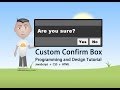
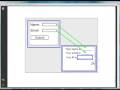


Vector is good! explanation not good enough? ok..
Vecor is BETTER than pixel :P
that one one very confusing tutorial.
hard to follow
lol when i copy u word for word it still doesnt work
too confusing!
@shiekhtm: even better just dl a mozilla/firefox add-on called “download helper”…
it’s not different at all. This may be too late but on the transparent window, click on “show options”. I suspect you are hidding options.
staticwebsites. net
best design websites gallery, resources and tutorials for Photoshop, Illustrator, html, CSS, etc..
staticwebsites. net
this is completely different in cs3 – the masking has totally lost me…..anybody got any tips??
vector is good!
VOTE VECTOR!
You are my hero tutvid! thanxs so much: you make my job sooo much easyier
this is thee only rubbish tutorials uve dne sorry lad u get 1 star
awesome job!
Can I download these videos and save them for future reference, with you permission only and for personal use only.. thanks..
Lol, vecter is good. Cause it’s scalable without interpolation. Unlike Raster stuff (photoshop)….at least that is my understanding
Wooot love your vids !
The page prints out way too dark, is there a function (CS2) to “lighten” an image?
(I now realize my screen may have been too bright but have lots of illustrations done and would want to make them lighter)
You can edit the paths of the button using the direct selection tool (HotKey = A).
For a circular version simply follow the same exact directions just start with a circle and create the shine using a circle as apposed to the rounded rectangle.