How to Create Realistic Skin in Illustrator CS6 Tutorial

I completed this piece, if you want to see me showing the layers one by one, go here: www.youtube.com To see the finished vector: frankwyte81.deviantart.com For QF Designs T-shirts, go to: qfdesigns.spreadshirt.com My newest Gradient Mesh: frankwyte81.deviantart.com My Deviantart page: frankwyte81.deviantart.com A techniques to create realistic vector skin textures in Illustrator CS6.
Don’t forget to check out our other video tutorials or share this video with a friend.




 0 votes
0 votes18 responses to “How to Create Realistic Skin in Illustrator CS6 Tutorial”
Leave a Reply to Quarrie Franklin Cancel reply
Video Tutorials
Bringing you the best video tutorials for Photoshop, Illustrator, Fireworks, WordPress, CSS and others.
Video tutorial posted 01/03/13
Category: Illustrator Tutorials
Tags: Create, Illustrator, Realistic, skin, Tutorial

Pages
Random Videos
Video Categories
- 3DS Max Tutorials (150)
- After Effects Tutorials (160)
- C# Tutorials (121)
- Colour (6)
- Crazy Effects (1)
- CSS Tutorials (120)
- Dreamweaver Tutorials (139)
- Excel Tutorials (127)
- Featured (10)
- Fireworks Tutorials (131)
- General Effects (9)
- HTML Tutorials (143)
- Illustration and Vector (1)
- Illustrator Tutorials (174)
- IMove Tutorials (119)
- Lightroom Tutorials (145)
- People and Faces (3)
- Photoshop Tutorials (169)
- Text Effects (7)
- Uncategorized (32)
- WordPress Tutorials (140)
Tags
VideoTutorials.co.uk
-
Videotutorials.co.uk offers the web's best Photoshop tutorials, Illustrator video guides, CSS and HTML tutorials and much more all in one place. With new videos being added every day, you can learn how to master software and code to give your images and website some great effects.
Our site has beginner, intermediate and advanced video tutorials of varying lengths so you can learn a new skill at your own speed and level. So whether you're a web designer, print designer or just wanting to edit some family photos, you can get to it quickly and easily using these free video guides. (more)

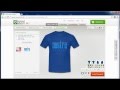
![Tutorial #001 – C# und WPF – Hello World [Deutsch|HD]](http://www.videotutorials.co.uk/wp-content/uploads/2014/11/ff19e_c23_tutorial_default.jpg)

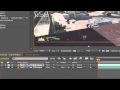
what do u click the get the white box shape get invisible with no white color?
hell yes
It was created in Illustrator CS6
a1kustomz@gmail
yo
What you got in mind? Let’s get it, I could use some money right about now.
Thanks Aone.
i would love to work with you! lets get money!!!!
you doin your thang my brother!!!!!!! u da man!!!!
MJ *_*
holy crap is this CGI!!!! omg!!!!!!!!!
Please watch my “how to start a gradient mesh” video, it will help get some the information you may have missed. But to answer your question, I put illustrator in “outline mode.” Go to “view” and you’ll see outline mode and should be able to sample colors, if you followed the steps mentioned in the “how to start a gradient mesh” video.
how did you make the meshs color disapear? i tried lowering the opacity so i could just sample directly from the source picture but once i start trying to color the inside points it wont let me because the original color of it was white
You’re welcome
I don’t know which video I covered this in. But if I find it, I’ll get back to you on that. 1.) But in the meantime, to create new mesh lines, you have to click on a already present mesh line. 2.) Creating curvy mesh can be tricky, be patient and place mesh lines where you want to pick up color. It would be much easier to show this, then to type an explanation. I’ll see about making a video covering this.
Thanks for all your work man.
Cool can’t wait to see it.
Hey Frank looks like you got the new Illustrator CS6. How do you like it? It it easier to works with? Anything new for Gradient Mesh drawing in it? great video by the way. I like it and wonder if you can apply this to car to give them a more realistic look? I’m doing a new Ferrari 458 right now and taping it with Camtasia Studio to show how you do a car.