How To Use Animatic in iMovie / Animatic Tutorial /

iMovie Animatic Tutorial.How to use animatic in iMovie If you have any questions about iMovie, feel free to ask. Please rate and Comment:) Subscribe!!!!
Video Tutorial Rating: 5 / 5
Don’t forget to check out our other video tutorials or share this video with a friend.




 0 votes
0 votes3 responses to “How To Use Animatic in iMovie / Animatic Tutorial /”
Leave a Reply Cancel reply
Video Tutorials
Bringing you the best video tutorials for Photoshop, Illustrator, Fireworks, WordPress, CSS and others.
Video tutorial posted 03/04/13
Category: IMove Tutorials

Pages
Random Videos
-
CSS Tutorial 1 – Introduction to CSS
2,716 views
-
Create a Template in Dreamweaver tutorial
5,037 views
Video Categories
- 3DS Max Tutorials (150)
- After Effects Tutorials (160)
- C# Tutorials (121)
- Colour (6)
- Crazy Effects (1)
- CSS Tutorials (120)
- Dreamweaver Tutorials (139)
- Excel Tutorials (127)
- Featured (10)
- Fireworks Tutorials (131)
- General Effects (9)
- HTML Tutorials (143)
- Illustration and Vector (1)
- Illustrator Tutorials (174)
- IMove Tutorials (119)
- Lightroom Tutorials (145)
- People and Faces (3)
- Photoshop Tutorials (169)
- Text Effects (7)
- Uncategorized (32)
- WordPress Tutorials (140)
Tags
VideoTutorials.co.uk
-
Videotutorials.co.uk offers the web's best Photoshop tutorials, Illustrator video guides, CSS and HTML tutorials and much more all in one place. With new videos being added every day, you can learn how to master software and code to give your images and website some great effects.
Our site has beginner, intermediate and advanced video tutorials of varying lengths so you can learn a new skill at your own speed and level. So whether you're a web designer, print designer or just wanting to edit some family photos, you can get to it quickly and easily using these free video guides. (more)

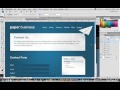



The idea is that you can use animatics as filler material before you get the proper material filmed out. This is useful as if you have a separate soundtrack, and you want to maintain the correct synchronisation of voice/music. The images serve as a handy reference. (group, individual, animal)
i guess you can zoom in or out with it and have effects like slow-motion 😀
i didn’t get it !! whats the point in doing that?? plz answer thanks =))