3ds Max Tutorials – Beginner (3) Create Simple Table, Camera, and Render Out (Part 1)

Create a simple table with a fast technique, and add a camera to create an animation and render it out as video file. All of this is using 3ds MAX software, …
Video Tutorial Rating: 4 / 5
Don’t forget to check out our other video tutorials or share this video with a friend.




 0 votes
0 votes23 responses to “3ds Max Tutorials – Beginner (3) Create Simple Table, Camera, and Render Out (Part 1)”
Leave a Reply Cancel reply
Video Tutorials
Bringing you the best video tutorials for Photoshop, Illustrator, Fireworks, WordPress, CSS and others.
Video tutorial posted 06/01/15
Category: 3DS Max Tutorials

Pages
Random Videos
Video Categories
- 3DS Max Tutorials (150)
- After Effects Tutorials (160)
- C# Tutorials (121)
- Colour (6)
- Crazy Effects (1)
- CSS Tutorials (120)
- Dreamweaver Tutorials (139)
- Excel Tutorials (127)
- Featured (10)
- Fireworks Tutorials (131)
- General Effects (9)
- HTML Tutorials (143)
- Illustration and Vector (1)
- Illustrator Tutorials (174)
- IMove Tutorials (119)
- Lightroom Tutorials (145)
- People and Faces (3)
- Photoshop Tutorials (169)
- Text Effects (7)
- Uncategorized (32)
- WordPress Tutorials (140)
Tags
VideoTutorials.co.uk
-
Videotutorials.co.uk offers the web's best Photoshop tutorials, Illustrator video guides, CSS and HTML tutorials and much more all in one place. With new videos being added every day, you can learn how to master software and code to give your images and website some great effects.
Our site has beginner, intermediate and advanced video tutorials of varying lengths so you can learn a new skill at your own speed and level. So whether you're a web designer, print designer or just wanting to edit some family photos, you can get to it quickly and easily using these free video guides. (more)


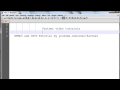
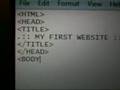
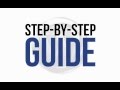
Thank you.
bro thank you so much about that video you helped me so much ,,, Thanks
again Bro <3
me have 3d max and me love 3d max
you download 3d max 2010 ok
thank you for your video and need more please ^_^
good
Great!!! Thanks for sharing
love it :)
Thanks for sharing… :)
its great for begginers
CREATE A SIMPLE TABLE
LINK 3ds Max Tutorials – Beginner (3) Create Simple Table, Camera, and
Render Out (Part 1)
I love your accent mate 😀
Hi Tara, this is an excellent intro to 3D Max, thank you so much for doing
it. Considering English is your second language, you’ve done an excellent
job. Thank you.
Make sure you watch the recent tutorials also so you will understand this
part 🙂
I’m in 2012 3ds I click ‘edged faces’ and I don’t get a grid on my boxes, I
do every step, but I am not getting a grid on my boxes they stay solid. I
know your supposed to turn up the paramiters, but that menu is not
available when I have a selection. Only open I get is to change its name.
Yes, I converted it to a editible mesh, yes I went to polygon, etc..
Thank you very much! This is the best tutorial
GREAT… and simpel!
Thanks sir its very very Good Tutorial Thanks …….From sanju…..
INDIA….
@taraartsmovie please can you tell me the difference between 3ds max and
auto cad 🙂 and of course as usual this is a great video ^^
Really hate 3DS Max! But unluckily have to do this as part of my university
course, even though it’s web design i’m studying…
Anyone knows how well 3ds max will run on macbook pro i7 with 8Gb Ram in
parallels windows 7? Will I have problems running it?
thnx i got beyong my expectations
Help me please i have a problem. When I click the Edged Faces nothing
happens. Please tell me were’s the problem [ sorry if the question is dumb
im beginner beginner… ].