WordPress Tutorial for Beginners
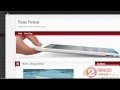
Create and enhance your website with this WordPress tutorial. Want more tips? Subscribe to my free WP Starter Tips WPStarterTips.com **Instructions for uploading your test theme to the Internet** Navigate to your themes folder on your computer which is located in [InstantWPfolder] Upload that folder to the wp-content/themes folder on your server using an FTP program OR just upload it from the WordPress Admin panel in the Themes section. Now activate the new theme.
Video Tutorial Rating: 4 / 5
Don’t forget to check out our other video tutorials or share this video with a friend.




 0 votes
0 votes19 responses to “WordPress Tutorial for Beginners”
Leave a Reply to MrCasey2910 Cancel reply
Video Tutorials
Bringing you the best video tutorials for Photoshop, Illustrator, Fireworks, WordPress, CSS and others.
Video tutorial posted 31/05/12

Pages
Random Videos
-
jQuery Tutorial – 52 – html
4,585 views
-
3D letter logo tutorial (illustrator cs5)
6,122 views
-
iMovie Tutorial for iPad 2 App and How Tos
6,110 views
-
HTML Tutorial: Navigation
2,408 views
Video Categories
- 3DS Max Tutorials (150)
- After Effects Tutorials (160)
- C# Tutorials (121)
- Colour (6)
- Crazy Effects (1)
- CSS Tutorials (120)
- Dreamweaver Tutorials (139)
- Excel Tutorials (127)
- Featured (10)
- Fireworks Tutorials (131)
- General Effects (9)
- HTML Tutorials (143)
- Illustration and Vector (1)
- Illustrator Tutorials (174)
- IMove Tutorials (119)
- Lightroom Tutorials (145)
- People and Faces (3)
- Photoshop Tutorials (169)
- Text Effects (7)
- Uncategorized (32)
- WordPress Tutorials (140)
Tags
VideoTutorials.co.uk
-
Videotutorials.co.uk offers the web's best Photoshop tutorials, Illustrator video guides, CSS and HTML tutorials and much more all in one place. With new videos being added every day, you can learn how to master software and code to give your images and website some great effects.
Our site has beginner, intermediate and advanced video tutorials of varying lengths so you can learn a new skill at your own speed and level. So whether you're a web designer, print designer or just wanting to edit some family photos, you can get to it quickly and easily using these free video guides. (more)





I think that WordPress is an excellent option for building and managing a website. There’s a great ebook guide designed specifically for business folks here at this website WordPressAdvantage
i’m new to blogging so i am in the process of setup up my blogg so thank you
nice video. it’s nice to be able to install WP through your hosting provider’s management portal. I’ve run in to problems in the past doing it this way as they often won’t allow you to use the root directory of your domain.
Wow! Thanks so much. You make it so easy! Love love love.
Thanks Lisa your and Ace! Plus Paint program is Killing photo-crap. Who can argue with free thanks a mill.
Thank you for the tutorial, its really easy to follow and to understand. The best on YouTube!
If somebody will link to my website i will link to yours, PM me if you wanna
Thanks !! I needed this because I’m a very visual watching person. To see you do it before my eyes made all the difference in the world.
I loved your tutorial…. women know how to tell it!!! thnks
Where I try to download INSTANT WORDPRESS it warns me that it may harm my computer, etc. I’m forced to delete it.
Yes, Thanks for the tutorial!!
Excellent tutorial for beginners like me. Thank you somuch!!
Thanks this really helped!
Where is the file for Instant wordpress after its downloaded….
Excellent tutorial! Thanks so much for posting.
Thanks Lisa. I learned some basic stuff. I just had my blog political op-ed blog (the buffalo bullet . com) converted from blogger to wordpress and was completely mystified as to what and how to do. I just subscribed to your page, so I’ll be coming back often.
Thanks for the bomb ass instruction!
ur cool. thanks
Thumbs up! Great job Lisa!