Dreamweaver Tutorial – Web Text Boxes in Dreamweaver 1 of 2

Host Unlimited Websites For .88 ! bit.ly Unlimited Hosting, Free Domain, MySQL, PHP, CGI, SSL, FTP, Stats, 0 google adwords, E-Commerce Included, Dreamweaver Ready, 30 Day money back guarantee Heres the short link to download the Dreamweaver Tutorial Files bit.ly Released under Creative Commons Attribute License SCOTLAND version 2.5 UK and Wales version 2.0 USA version 3.0 Included in the Download: 2 x images 1 x CSS file – finished version 1 x HTML file – finished version 1 x starting files folder named textboxes to recreate the site in Dreamweaver. (you can use the finished files if you do not want to learn how to use the web text boxes) In this Dreamweaver Tutorial you will learn how to put expanding web text boxes into your website design. We will use css and background images to create a CSS text box. We will also use CSS to position the html box. Scroll text boxes can save you so much time with your Dreamweaver website designs. A web text box can be used to house a paragraph of text or for website links. Scrolling text boxes are also great for separating content on your website. My website: www.dreamweavertutorial.co.uk Follow me www.twitter.com RSS feed: www.dreamweavertutorial.co.uk
Video Tutorial Rating: 4 / 5
Don’t forget to check out our other video tutorials or share this video with a friend.




 0 votes
0 votes10 responses to “Dreamweaver Tutorial – Web Text Boxes in Dreamweaver 1 of 2”
Leave a Reply to shanet1st Cancel reply
Video Tutorials
Bringing you the best video tutorials for Photoshop, Illustrator, Fireworks, WordPress, CSS and others.
Video tutorial posted 13/11/12
Tags: Boxes, Dreamweaver, text, Tutorial

Pages
Random Videos
-
Dreamweaver Tutorial: Create a Favicon! -HD-
6,978 views
-
WordPress tutorial in Hindi #10 – Side Bar
2,685 views
Video Categories
- 3DS Max Tutorials (150)
- After Effects Tutorials (160)
- C# Tutorials (121)
- Colour (6)
- Crazy Effects (1)
- CSS Tutorials (120)
- Dreamweaver Tutorials (139)
- Excel Tutorials (127)
- Featured (10)
- Fireworks Tutorials (131)
- General Effects (9)
- HTML Tutorials (143)
- Illustration and Vector (1)
- Illustrator Tutorials (174)
- IMove Tutorials (119)
- Lightroom Tutorials (145)
- People and Faces (3)
- Photoshop Tutorials (169)
- Text Effects (7)
- Uncategorized (32)
- WordPress Tutorials (140)
Tags
VideoTutorials.co.uk
-
Videotutorials.co.uk offers the web's best Photoshop tutorials, Illustrator video guides, CSS and HTML tutorials and much more all in one place. With new videos being added every day, you can learn how to master software and code to give your images and website some great effects.
Our site has beginner, intermediate and advanced video tutorials of varying lengths so you can learn a new skill at your own speed and level. So whether you're a web designer, print designer or just wanting to edit some family photos, you can get to it quickly and easily using these free video guides. (more)


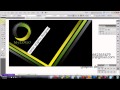
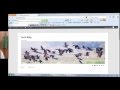

how can i make contact form to which when a user try to connect the contact comment goes to email please sir make video on tat
html better
Free, free … free, free … free ……. free.
Hah sorrry I didnt realise there was another part – silly me 😛
Thanks 🙂
Great tute
or watch part 2 of the tutorial…
The tutorial finishes just before the end. The finished CSS you missed is:
.box p {
background: #ffffff none repeat scroll 0 0;
padding: 0 10px;
border-left: 1px solid #CCCCCC;
border-right: 1px solid #CCCCCC;
margin: 0;
}
with border-left and border-right we are creating left and right borders.
The first attribute (1px) is the thickness of the line. solid defines the type of line and the last attribute is the color.
It now appears as a completed box. Play with the CSS and learn!
Shane
can we apply all this aplications in one website alone, you have explained many thing but for every one you open a new page or is in the same page
how would i put a box on the right side?
TY!
thanks for the tutorial and one thing how do you get a domain like co.uk
Thanks for the tutorial and One thing how do you get a domain like co.uk