ARCHITECTURAL TUTORIAL on 3ds Max (part 1- Room)

The first part of the tutorial, creating the room. Subscribe for future updates on this.
Don’t forget to check out our other video tutorials or share this video with a friend.




 0 votes
0 votes15 responses to “ARCHITECTURAL TUTORIAL on 3ds Max (part 1- Room)”
Leave a Reply Cancel reply
Video Tutorials
Bringing you the best video tutorials for Photoshop, Illustrator, Fireworks, WordPress, CSS and others.
Video tutorial posted 23/12/12
Category: 3DS Max Tutorials
Tags: Architectural, Part, Room, Tutorial

Pages
Random Videos
Video Categories
- 3DS Max Tutorials (150)
- After Effects Tutorials (160)
- C# Tutorials (121)
- Colour (6)
- Crazy Effects (1)
- CSS Tutorials (120)
- Dreamweaver Tutorials (139)
- Excel Tutorials (127)
- Featured (10)
- Fireworks Tutorials (131)
- General Effects (9)
- HTML Tutorials (143)
- Illustration and Vector (1)
- Illustrator Tutorials (174)
- IMove Tutorials (119)
- Lightroom Tutorials (145)
- People and Faces (3)
- Photoshop Tutorials (169)
- Text Effects (7)
- Uncategorized (32)
- WordPress Tutorials (140)
Tags
VideoTutorials.co.uk
-
Videotutorials.co.uk offers the web's best Photoshop tutorials, Illustrator video guides, CSS and HTML tutorials and much more all in one place. With new videos being added every day, you can learn how to master software and code to give your images and website some great effects.
Our site has beginner, intermediate and advanced video tutorials of varying lengths so you can learn a new skill at your own speed and level. So whether you're a web designer, print designer or just wanting to edit some family photos, you can get to it quickly and easily using these free video guides. (more)


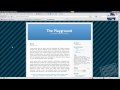
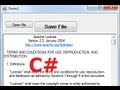

I think its the sweep tool you want, :-),, find it in the modifier panel.
Sir i donT find the Sleep tool .. can u help me
thanks for ur tutorial.
it’s clear and easy to learn. really work.
great tutorial!!
please suggest some beginners tutorial…. me also doin architecture
The window is not making a hole in the wall! plz help!!
To fix the sideways window problem in 2012 uncheck the “Hung” box under open window. Thumbs up so everyone can see this please.
Perfect :D great tutorial
hi , i love ur tutorial. im new at this so im going to ask some stupid question. i tried to draw the wall and then when i press ‘S’ or just manual click the snap tool the symbol on the grid did not apear and it cant snap to the exact angle too =( a little help ??
To increase the amount of horizontal panels use the “# Panels Horiz” control under “Rails and Panels” on the sliding window parameters. And to get your windows vertical just unmark “Hung” under “Open Window” on the sliding window parameters.
who the hell dislike this ?
I love you ! <3
bro u rock
Thanks……
you can adjust the thinness height or width with the settings on the right once created