Lightroom Tutorial Print Module Collage

A video tutorial on creating photo collages in the Adobe Lightroom Print Module
Don’t forget to check out our other video tutorials or share this video with a friend.




 0 votes
0 votes17 responses to “Lightroom Tutorial Print Module Collage”
Leave a Reply to Grant Kennedy Cancel reply
Video Tutorials
Bringing you the best video tutorials for Photoshop, Illustrator, Fireworks, WordPress, CSS and others.
Video tutorial posted 18/12/12
Category: Lightroom Tutorials

Pages
Random Videos
Video Categories
- 3DS Max Tutorials (150)
- After Effects Tutorials (160)
- C# Tutorials (121)
- Colour (6)
- Crazy Effects (1)
- CSS Tutorials (120)
- Dreamweaver Tutorials (139)
- Excel Tutorials (127)
- Featured (10)
- Fireworks Tutorials (131)
- General Effects (9)
- HTML Tutorials (143)
- Illustration and Vector (1)
- Illustrator Tutorials (174)
- IMove Tutorials (119)
- Lightroom Tutorials (145)
- People and Faces (3)
- Photoshop Tutorials (169)
- Text Effects (7)
- Uncategorized (32)
- WordPress Tutorials (140)
Tags
VideoTutorials.co.uk
-
Videotutorials.co.uk offers the web's best Photoshop tutorials, Illustrator video guides, CSS and HTML tutorials and much more all in one place. With new videos being added every day, you can learn how to master software and code to give your images and website some great effects.
Our site has beginner, intermediate and advanced video tutorials of varying lengths so you can learn a new skill at your own speed and level. So whether you're a web designer, print designer or just wanting to edit some family photos, you can get to it quickly and easily using these free video guides. (more)



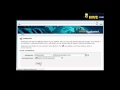

For some reason it won’t let me paste my text into the identity plate edit box.
I used wordpad, could that be the problem?
Awesome. Cheers.
Thank you sooooooooo much!!!!!!!!!! I have been looking for programs to create collages and I had this great feature on my lightroom!!!!!! Thanks!!!!!!!!!!!!!!
this is indeed a very nice tutorials,thanks frank
I will have to give this a try. Thank you for sharing this! Jonathan
IS IT POSSIBLE TO SELECT MULTIBLE FRAMES ?
great vid, thanks!
is it possible to save that layout AND pics when your done?
and not as a jpg but as a new template or something in case i wanna replace a photo later on.
How did you get your name top-left corner on lightroom,? thanks!
Thanks so much. Just what I needed. You saved me from much aggravation and swearing! 🙂
Thank you very much! You helped me a lot. Great video! Love, from the Philippines
nice tutorial sir… just that my image out turns out to be very red and i could’ not produce image that is not red. any help out there? thanks 🙁
Excellent video. A genius at work. Can you also share how you inserted your business name in the lightroom interface.
Thanks
thank you a lot! you saved me a lot of time. i don’t use photoshop and was going to install the trial to just stitch the images but was lucky to have discovered your video. makes my life so much easier. just proves i still need to learn about LR ^__^
Thank you! This is a really helpful tutorial!
@ redsky907 you can only use multiple photos when using custom package…
I had the same issue when trying to use picture package layout change it to custom or create your own layout and then click on lock to aspect ration and then drag and drop and you will be able to use whatever picture u want.. good luck
When I make cells, the photo appears in it automatically. When I make multiple cells, it uses the same photo everytime. How do I put up blank cells so I can select different photos for them??
When i am trying to save the collage when printing it says its ‘missing its source file’. have you tried that before?