3ds Max Tutorial 2: Adobe Illustrator to Max
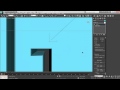
Importing vector designs from Adobe Illustrator to 3ds Max. Extruding and smoothing text. How to clay render.
Video Tutorial Rating: 4 / 5
Don’t forget to check out our other video tutorials or share this video with a friend.




 0 votes
0 votes13 responses to “3ds Max Tutorial 2: Adobe Illustrator to Max”
Leave a Reply Cancel reply
Video Tutorials
Bringing you the best video tutorials for Photoshop, Illustrator, Fireworks, WordPress, CSS and others.
Video tutorial posted 24/02/13
Category: Illustrator Tutorials
Tags: Adobe, Illustrator, Tutorial

Pages
Random Videos
Video Categories
- 3DS Max Tutorials (150)
- After Effects Tutorials (160)
- C# Tutorials (121)
- Colour (6)
- Crazy Effects (1)
- CSS Tutorials (120)
- Dreamweaver Tutorials (139)
- Excel Tutorials (127)
- Featured (10)
- Fireworks Tutorials (131)
- General Effects (9)
- HTML Tutorials (143)
- Illustration and Vector (1)
- Illustrator Tutorials (174)
- IMove Tutorials (119)
- Lightroom Tutorials (145)
- People and Faces (3)
- Photoshop Tutorials (169)
- Text Effects (7)
- Uncategorized (32)
- WordPress Tutorials (140)
Tags
VideoTutorials.co.uk
-
Videotutorials.co.uk offers the web's best Photoshop tutorials, Illustrator video guides, CSS and HTML tutorials and much more all in one place. With new videos being added every day, you can learn how to master software and code to give your images and website some great effects.
Our site has beginner, intermediate and advanced video tutorials of varying lengths so you can learn a new skill at your own speed and level. So whether you're a web designer, print designer or just wanting to edit some family photos, you can get to it quickly and easily using these free video guides. (more)



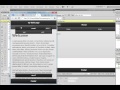

Thank you for this!
When ever I import into max I just get a little rectangular box with no text in – anyone know what I’m doing wrong?
Thank You, if you have any more tricky things, let me know. I will try to cover them.
You are a LIFE SAVER – Dude… For over 2-3 years I have been troubled by the millions of vertices I had to clean up when exporting DWG. Eventually I told my self… DAMN IT…. There has to be an easier way… and guess what… THERE IS… All thanks to you. Im subscribing to your channel right now.
Thanks very much. Clear and Concise!
…but how do you import a multi layered illustrator file into 3ds max? I’ve drawn a 3 storey floor plan in illustrator all on separate layers (about 6 in total), but when I import the file into 3ds max some of the layers seem to converge with other layers…?
Yh, I meant that AFTER importing the vector from illustrator 3DS Max won’t bevel it, only the outlines but not the fill.
When transferring it will not read the bevel. You will have to add that in 3ds Max.
in 3ds max when I bevel the illustrator 3 file it only does the outlines (this happened on every vector file I tried, each time I manually drew out the shape with the pen tool, whats wrongg??)
your welcome!
your welcome, Im working on some new content to help refine that stuff more
Great tutorial! Finally I got rid of the “spikes”. I had no idea what caused them. Thank you!
Thanks for this mate!