Vector Tutorial – Tracing with the Pen Tool in Illustrator CS2

Tracing a shape with the pen tool in Illustrator CS2 on a PC
Don’t forget to check out our other video tutorials or share this video with a friend.




 0 votes
0 votes18 responses to “Vector Tutorial – Tracing with the Pen Tool in Illustrator CS2”
Leave a Reply to russmc3 Cancel reply
Video Tutorials
Bringing you the best video tutorials for Photoshop, Illustrator, Fireworks, WordPress, CSS and others.
Video tutorial posted 03/02/13
Category: Illustrator Tutorials
Tags: Illustrator, Tool, Tracing, Tutorial, Vector

Pages
Random Videos
-
[HD] 3D Spiral Light Beams: Photoshop Tutorial
6,944 views
-
HTML Tutorial 33 – HTML Login Form and CSS
3,795 views
Video Categories
- 3DS Max Tutorials (150)
- After Effects Tutorials (160)
- C# Tutorials (121)
- Colour (6)
- Crazy Effects (1)
- CSS Tutorials (120)
- Dreamweaver Tutorials (139)
- Excel Tutorials (127)
- Featured (10)
- Fireworks Tutorials (131)
- General Effects (9)
- HTML Tutorials (143)
- Illustration and Vector (1)
- Illustrator Tutorials (174)
- IMove Tutorials (119)
- Lightroom Tutorials (145)
- People and Faces (3)
- Photoshop Tutorials (169)
- Text Effects (7)
- Uncategorized (32)
- WordPress Tutorials (140)
Tags
VideoTutorials.co.uk
-
Videotutorials.co.uk offers the web's best Photoshop tutorials, Illustrator video guides, CSS and HTML tutorials and much more all in one place. With new videos being added every day, you can learn how to master software and code to give your images and website some great effects.
Our site has beginner, intermediate and advanced video tutorials of varying lengths so you can learn a new skill at your own speed and level. So whether you're a web designer, print designer or just wanting to edit some family photos, you can get to it quickly and easily using these free video guides. (more)

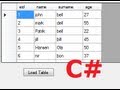
![[HD] 3D Spiral Light Beams: Photoshop Tutorial](http://www.videotutorials.co.uk/wp-content/uploads/2014/07/e8bf3_photoshop_tutorial_default.jpg)
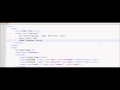

Best pen tutorial
I know this tutorial was done in 2009 but thanks! It really was a great insight into the pen tool and really helped me allot. Thank you very much.
some small neat things in there i never thought of. sweet!
This tutorial is amazing. But.. I just fucking suck at illustrator… I fail so hard at making the edges and stuff curvy and beautiful…
What about tracing things other than logos, for example I got adobe illustrator so that I could make my Chibi(anime) sketches into GIF by drawing over them, is that done exactly the same way as this? It might seem a bit dense but I don’t know anything at all about photoshop or illustrator so yeah:
this is a great tutorial for beginners thank you very much. no bs, just straight knowledge.
thanks man!
I was looking for something and saw your tut. I just want to know months ago while learning the pen tool. I came back time and time again to your vid to review . thanks to you I can pick up the pen tool like I pick up my toothbrush, no thoughts how to use it…I just know.
Yes there is a way to auto trace. It’s called Live Trace. I use it sometimes, but you really don’t get very good control. Autotraced logos usually look ugly. If you must autotrace, I would use a site called Vector Magic. That really works, but it’s not free.
is there not some way to auto trace around the lines, it can be done in GIMP, but i dont know how to do it in PS or AI
If the template image is locked, you can unlock it from the menu with: Object > Unlock All. Then select it and push delete.
Does that help?
I’ve been watching numerous tutorials and reading helps and learned nothing until I found this video. First of all, no useless jibber jabber and secondly, all the things I needed to know. One video went on about 20 minutes until it briefly covered the basics of pen tool and line tracing. Almost lost my mind at that point, so thank you!
Would just like to join others in agreement with your tutorial. Clearly stated, relevant detail and straightforward voiceover. Many could learn a lot from you!
Really nice tutorial. Not holding on a single moment to unessential detals.
I’m not exactly sure what the problem would be. If you click on the path and don’t see the handles, are you using the solid pointer, or the hollow pointer? The hollow pointer should always show you the handles, if you click directly on the anchor points or the segment that touches them.
If one of the handles is disappearing, you might not be clicking and dragging, or you may be pressing the alt key when you click on the point. That would kill the handle.
awesome video, really learned alot on the placements on the tangent handles. now i wont suck so much with the pen tool.
excellent video. good explaination of all your clicks and drags. alt, ctrl clicks. and using the e was extremely helpful thanks. I want more from you.
Excellent tutorial, well done 😉