VideoExcel – How to create graphs or charts in Excel 2010 (Charts 101)

This tutorial shows how to add a chart in Microsoft Excel 2010. The tutorial walks you through an example of a creating a bar chart but you can choose the chart that suits your needs. It also shows how to change the chart design, layout and format. You will learn to add or edit the chart legends, add or remove gridlines, change the style of information displayed on the horizontal and vertical axis. This tutorial also covers the placement of data labels within the chart. An example of adding a trend line is also shown in this Excel 2010 tutorial.
Video Tutorial Rating: 4 / 5
Don’t forget to check out our other video tutorials or share this video with a friend.




 0 votes
0 votes17 responses to “VideoExcel – How to create graphs or charts in Excel 2010 (Charts 101)”
Leave a Reply Cancel reply
Video Tutorials
Bringing you the best video tutorials for Photoshop, Illustrator, Fireworks, WordPress, CSS and others.
Video tutorial posted 15/02/13

Pages
Random Videos
Video Categories
- 3DS Max Tutorials (150)
- After Effects Tutorials (160)
- C# Tutorials (121)
- Colour (6)
- Crazy Effects (1)
- CSS Tutorials (120)
- Dreamweaver Tutorials (139)
- Excel Tutorials (127)
- Featured (10)
- Fireworks Tutorials (131)
- General Effects (9)
- HTML Tutorials (143)
- Illustration and Vector (1)
- Illustrator Tutorials (174)
- IMove Tutorials (119)
- Lightroom Tutorials (145)
- People and Faces (3)
- Photoshop Tutorials (169)
- Text Effects (7)
- Uncategorized (32)
- WordPress Tutorials (140)
Tags
VideoTutorials.co.uk
-
Videotutorials.co.uk offers the web's best Photoshop tutorials, Illustrator video guides, CSS and HTML tutorials and much more all in one place. With new videos being added every day, you can learn how to master software and code to give your images and website some great effects.
Our site has beginner, intermediate and advanced video tutorials of varying lengths so you can learn a new skill at your own speed and level. So whether you're a web designer, print designer or just wanting to edit some family photos, you can get to it quickly and easily using these free video guides. (more)


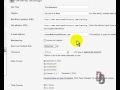

![Full Portrait Retouch Tutorial – Start to Finish! [Lightroom + Photoshop]](http://www.videotutorials.co.uk/wp-content/uploads/2013/03/42daa_lightroom_tutorial_default.jpg)
Camtasia Studio comes with a Screen Recorder and has that optional effect to highlight the cursor. The program is about $250-300 USD
Great Tutorial, Thanks for taking the time to help us out.
Excel can be extremely frustrating which may cause individuals to displace their anger onto you. Great video, thank you for posting!
why? did it miss anything you were looking for?
this video sucks
thank you so much! helped me not fail my Biology 2 project!
I was using camtasia from Techsmith – it adds the yellow circle to the cursor.
thanks
why?
no help at all!
thanks man! god bless you
1 more till my project is due..fuck. leggo excel
this is super information! Sam you have to work a little smarter to get your pay UP.
Thank you very much for your video! Your a god send
this really despirate how do you edit the y axis for time? please help
thank u vvvv m
thank you very much this realy helped a lot