3Ds Max Tutorial – 16 – More on Materials and Maps

More on materials and a little bit on maps. Dont forget to subscribe.
Don’t forget to check out our other video tutorials or share this video with a friend.




 0 votes
0 votes24 responses to “3Ds Max Tutorial – 16 – More on Materials and Maps”
Leave a Reply Cancel reply
Video Tutorials
Bringing you the best video tutorials for Photoshop, Illustrator, Fireworks, WordPress, CSS and others.
Video tutorial posted 20/03/13
Category: 3DS Max Tutorials

Pages
Random Videos
Video Categories
- 3DS Max Tutorials (150)
- After Effects Tutorials (160)
- C# Tutorials (121)
- Colour (6)
- Crazy Effects (1)
- CSS Tutorials (120)
- Dreamweaver Tutorials (139)
- Excel Tutorials (127)
- Featured (10)
- Fireworks Tutorials (131)
- General Effects (9)
- HTML Tutorials (143)
- Illustration and Vector (1)
- Illustrator Tutorials (174)
- IMove Tutorials (119)
- Lightroom Tutorials (145)
- People and Faces (3)
- Photoshop Tutorials (169)
- Text Effects (7)
- Uncategorized (32)
- WordPress Tutorials (140)
Tags
VideoTutorials.co.uk
-
Videotutorials.co.uk offers the web's best Photoshop tutorials, Illustrator video guides, CSS and HTML tutorials and much more all in one place. With new videos being added every day, you can learn how to master software and code to give your images and website some great effects.
Our site has beginner, intermediate and advanced video tutorials of varying lengths so you can learn a new skill at your own speed and level. So whether you're a web designer, print designer or just wanting to edit some family photos, you can get to it quickly and easily using these free video guides. (more)

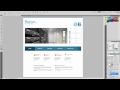



Oh and also if you dont so Blin or you are not seeing what bucky has on your Material Editor. Click the drop down menu on the right of the Material Name and click none…it should set you to Standard which is where Bucky is. Hopefully that works 🙂
UPDATE guys if you’re having trouble finding the “Flat Mirror” Reflection Map in the Material Map/Browser on the left side bar it has a group “Show” with a check box for “Incompatible” make sure its check marked and then you will see a grayed-out “Flat Mirror” dont worry it still works the same. Or atleast should anyway. 🙂 hope this helped.
I’m using 2013 too. It’s there. Make sure the “Shader Basic Parameters” bar is open
i am using 2013 version..cant find blin..and nd bump maps..whr to look..??
Press the mode button in your material editor and then press compressed/simple material editor window, or something like that.
Z variable doesn’t working for expanding objects in my computer. How can I fix that
whats the difference between an editable mash, and an editable poly?
Can’t find the Flat Mirror in 2013.
Where are you at? Look into schools in your area first and all else will fall into place.
He is friggin awesome!! Best teacher for 3ds Max. Thanks for all the time you put into these tutorials. I’m learning more than my professor has teached in weeks. Kudos!!!
it is one great tutorial 🙂
yes he’s using the 2010 version.
actually i m using 3ds max 2013 thats why some thing is different. Material window is different totally . So i m unable to get it.
hey i need help i want to become a games designer but there arnt any game companies anywhere near me should i give up or what
Is this an older version? I’m working with 2013 and I can’t seem to find some of the commands you talk about like the Blinn “stuff.”
thank you so much
But i ant touching it! It’s touching me!
aaaand BAM theres your tutorial
Cool, although personally I find it hard to see difference. I thought there were only transparrant objects, and translucents objects such as marmor, wood, skin etc.
Thanks for clearing that up.
Nope. In LIFE if an object is opaque, like wood you cant see through it. Anything that is see-through like a window is transparent, but a window is really sort if translucent, which means anywhere between the two (bubble glass in bathrooms is a good example of translucent)
@Stianchez Opacity is opposite, it’s how “un-seethrough” it is, but basically the same
Pretty sure Opaccity is the same thing as Transparency? or is it different in max?
Thank you!!!!!!
show me the money right there where is no amy… oww… yeah….