SpongeBob Adobe Illustrator Inking Tutorial #3 Brushes
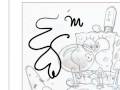
Download my custom template (which includes all my custom brushes) at cartoonsnap.com Step by Step Tutorial shows how I drew, inked and painted the new SpongeBob cover for NICK Magazine. Adobe Illustrator freehand brush tool. You’ll need a pressure-sensitive tablet like a Wacom Bamboo or Intuos to get the thick and thin line variation. Hope that helps! –sherm
Don’t forget to check out our other video tutorials or share this video with a friend.




 0 votes
0 votes16 responses to “SpongeBob Adobe Illustrator Inking Tutorial #3 Brushes”
Leave a Reply to smokew33d4life420xxx Cancel reply
Video Tutorials
Bringing you the best video tutorials for Photoshop, Illustrator, Fireworks, WordPress, CSS and others.
Video tutorial posted 05/03/13
Category: Illustrator Tutorials

Pages
Random Videos
Video Categories
- 3DS Max Tutorials (150)
- After Effects Tutorials (160)
- C# Tutorials (121)
- Colour (6)
- Crazy Effects (1)
- CSS Tutorials (120)
- Dreamweaver Tutorials (139)
- Excel Tutorials (127)
- Featured (10)
- Fireworks Tutorials (131)
- General Effects (9)
- HTML Tutorials (143)
- Illustration and Vector (1)
- Illustrator Tutorials (174)
- IMove Tutorials (119)
- Lightroom Tutorials (145)
- People and Faces (3)
- Photoshop Tutorials (169)
- Text Effects (7)
- Uncategorized (32)
- WordPress Tutorials (140)
Tags
VideoTutorials.co.uk
-
Videotutorials.co.uk offers the web's best Photoshop tutorials, Illustrator video guides, CSS and HTML tutorials and much more all in one place. With new videos being added every day, you can learn how to master software and code to give your images and website some great effects.
Our site has beginner, intermediate and advanced video tutorials of varying lengths so you can learn a new skill at your own speed and level. So whether you're a web designer, print designer or just wanting to edit some family photos, you can get to it quickly and easily using these free video guides. (more)

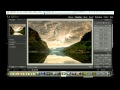
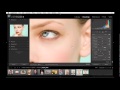

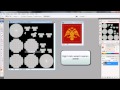
i can make it, the preasure thing, im usung bamboo
Dude, you’re my hero!
Thanks a lot 🙂
You’re very welcome! I had those same frustrations when I started trying to work with Illustrator, so YOU’RE exactly the sort of person I made these tutorials for 🙂
Thank you SO MUCH for sharing! You rock!!! I was getting so frustrated finding only pen tool tutorials. I knew there had to be an easier & more intuitive way! Now I can get to work. And sharing your favorite settings is so helpful!!! THANK YOU!!!!
Where can i find the “inking brush medium”?
Thank you SO MUCH for your tutorials! I’ve always struggled with line art. I do have a question. What settings would you recommend for a sharp brush – for sharp, pointy lines? I keep ending up with rounded-off edges when I want a sharp end.
can you use these templates for illustrator cs5? i like the brush styles & idont know enough in illustrator to make my own.
Definitely. Completely came across you by accident and glad I did. On a side note, my girlfriend just pointed out to me that you probably know our friend Chris as he worked on Sponge Bob as well. Small world if you do!
Yes, the templates on the download page work for everything from Illustrator 10 all the way up to CS4 (and probably CS5) Templates are at Cartoonsnap d-t c-m slash template
Thanks! I appreciate hearing that 🙂
I’m super impressed you’re doing tutorials. Really nice tutorials I might add. Thank you.
Am I able to use your template in adobe illustrator cs3 I’m getting a digipro wp4030 soon hopefully everything will work
The brushes are in the teplate which you can download from my website. See video #1 for the website address (YouTube won’t let me type it here)
Are those brushes already there or do you have to make them all?
hey mate, got to say this tutorial was very helpfull since i just got illustrator and still learning the basics, the brush creation part was awesome. cheers
one thing i would like to ask, it might sound noobish but, i don’t manage to be able to use the brush over an opened document, i mean, i create a new layer but it does not allow me to go over it with the brush.
can you help me pls?
thx
Thanks for that tool tip — I’ll try it out next time I fire up Illustrator 🙂