Brush Tool Tutorial – Wacom Cintiq 21UX – Illustrator & Photoshop CS5
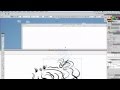
For more art and to support DH visit http://dholmquistdesigns.com How DH uses the brush tool with Illustrator and Photoshop CS5 to create his digital artwork…
Don’t forget to check out our other video tutorials or share this video with a friend.




 0 votes
0 votes16 responses to “Brush Tool Tutorial – Wacom Cintiq 21UX – Illustrator & Photoshop CS5”
Leave a Reply Cancel reply
Video Tutorials
Bringing you the best video tutorials for Photoshop, Illustrator, Fireworks, WordPress, CSS and others.
Video tutorial posted 20/09/13
Category: Illustrator Tutorials

Pages
Random Videos
Video Categories
- 3DS Max Tutorials (150)
- After Effects Tutorials (160)
- C# Tutorials (121)
- Colour (6)
- Crazy Effects (1)
- CSS Tutorials (120)
- Dreamweaver Tutorials (139)
- Excel Tutorials (127)
- Featured (10)
- Fireworks Tutorials (131)
- General Effects (9)
- HTML Tutorials (143)
- Illustration and Vector (1)
- Illustrator Tutorials (174)
- IMove Tutorials (119)
- Lightroom Tutorials (145)
- People and Faces (3)
- Photoshop Tutorials (169)
- Text Effects (7)
- Uncategorized (32)
- WordPress Tutorials (140)
Tags
VideoTutorials.co.uk
-
Videotutorials.co.uk offers the web's best Photoshop tutorials, Illustrator video guides, CSS and HTML tutorials and much more all in one place. With new videos being added every day, you can learn how to master software and code to give your images and website some great effects.
Our site has beginner, intermediate and advanced video tutorials of varying lengths so you can learn a new skill at your own speed and level. So whether you're a web designer, print designer or just wanting to edit some family photos, you can get to it quickly and easily using these free video guides. (more)

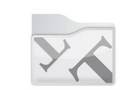
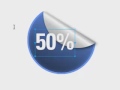


Thank you! Learned so much.
Thank you! Learned so much.
Thank you! Learned so much.
Thank you! Learned so much.
did you go to school ? and you should make more tutorials !!
How do smoth lines in photoshop?
you just made my inking so much better
@ 5:30 you are talking about the angle change ability. 1) if your brush is a circle, it won’t change anything to rotate it (rotating a circle will still be a circle) and 2) you have it set to FIXED. You are supposed to change that to pen tilt or something else (tablet needs to support this, err, pen).
Do you have a Wacom pen tablet? Or a pen tablet that supports pressure sensitivity?
Ive noticed sometimes you use other techniques you did not mention in the video. I’m just starting with digital inking. I usually do my comics/illustrations with reservoir pens, microns and copics. I was wondering how you get those deep black “marvel-esque” shadings? and, you sometimes duplicate shapes in your drawings and place them in multiple areas in the piece. How do you do that stuff? and when you fill in all the black. HOW? SO GOOD! some day would you do a tutorial within an illustration?
i really need your help man, on the brush options i can only change it to either fixed or random all the other settings such as pressure are not available? ive looked on every video to do with pressure sensitivity in illustrator and i cant find anything that solves the problem i have. I’m dying to use illustrator but my lines just look shit:(
thankyou, im glad someone finally said that. Not to sound arrogant, but lots of hard work and talent does help when making something into nothing lol There is no brush that can really help you draw clean lines quickly, the only thing that is going to help you in this department is your drawing skills.
Great tutorial. Fab artist. If anyone is wondering why your stuff is looking like his, it’s EXPERIENCE and ABILITY. Nothing technical will make you an instant good artist. It’s a lot like the kid that bought the 20-piece drum set: He thought he would really rock with quantity, but it’s the quality, G.
Dude, can you help me about the pressure function? The pressure option is not available, I hope you can help me
is that a customised munny i see?
awesome tutorial