Adobe Illustrator CS4 Tutorial – How to change a logo using Live Trace

Tonight I am demonstrating how to take a (jpeg.,png.,gif.) file from the internet and change or manipulate it’s colors using AI’s Live Trace function.
Video Tutorial Rating: 5 / 5
Don’t forget to check out our other video tutorials or share this video with a friend.




 0 votes
0 votes5 responses to “Adobe Illustrator CS4 Tutorial – How to change a logo using Live Trace”
Leave a Reply Cancel reply
Video Tutorials
Bringing you the best video tutorials for Photoshop, Illustrator, Fireworks, WordPress, CSS and others.
Video tutorial posted 17/11/14
Category: Illustrator Tutorials

Pages
Random Videos
-
asp.net tutorial for beginners
11,003 views
-
After Effects Tutorial – Compositing Overlay
7,242 views
Video Categories
- 3DS Max Tutorials (150)
- After Effects Tutorials (160)
- C# Tutorials (121)
- Colour (6)
- Crazy Effects (1)
- CSS Tutorials (120)
- Dreamweaver Tutorials (139)
- Excel Tutorials (127)
- Featured (10)
- Fireworks Tutorials (131)
- General Effects (9)
- HTML Tutorials (143)
- Illustration and Vector (1)
- Illustrator Tutorials (174)
- IMove Tutorials (119)
- Lightroom Tutorials (145)
- People and Faces (3)
- Photoshop Tutorials (169)
- Text Effects (7)
- Uncategorized (32)
- WordPress Tutorials (140)
Tags
VideoTutorials.co.uk
-
Videotutorials.co.uk offers the web's best Photoshop tutorials, Illustrator video guides, CSS and HTML tutorials and much more all in one place. With new videos being added every day, you can learn how to master software and code to give your images and website some great effects.
Our site has beginner, intermediate and advanced video tutorials of varying lengths so you can learn a new skill at your own speed and level. So whether you're a web designer, print designer or just wanting to edit some family photos, you can get to it quickly and easily using these free video guides. (more)

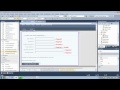



Hi Zacareck
Great video!, for far it’s on elf the best understandable tutorial
illustrator logos. I work for first time in illustrator cs5 doing a logo
and a wrap for a van and I am seeing videos to understand some process, I
was king of on hour trying to do that by myself. Thank you and please post
more basic illustrator videos.
Hi, I am trying to learn Adobe Illustrator and I would really like for you
to do a tutorial editing a logo template with all the compound paths in it!
I have been trying to use logo templates for learning purposes but can’t
seem to get it right because all the compound paths are so complicated!!!
Thanks!!!
Thank you! The smallest details most tutorials overlook you solved! I owe
you!
You are welcome, just displaying a few things that I found difficult in the
start. If you have questions, message me.
Thanks for the video, it has been a help to me after being shoved into
trying to learn AI. I have a request: I am needing to convert a JPEG image
with multiple color gradients to Vector. I have no idea how to reinsert
those gradient colors once I have used the Live Trace feature. HELP!?