Excel: How to work with line charts | lynda.com tutorial

This Excel tutorial shows how to work with line charts and correct chart errors. Watch more at www.lynda.com This specific tutorial is just a single movie from chapter six of the Excel for Mac 2011 Essential Training course presented by lynda.com author Curt Frye. The complete Excel for Mac 2011 Essential Training course has a total duration of 6 hours and 32 minutes and covers key skills such as manipulating workbook and cell data, using functions, automating actions, printing worksheets, and collaborating with others. Excel for Mac 2011 Essential Training table of contents: Introduction 1. Getting Started with Excel 2. Managing Workbooks 3. Managing Worksheets, Cells, and Cell Data 4. Summarizing Data Using Formulas and Functions 5. Formatting Worksheet Elements 6. Working with Charts 7. Working with Extended Data 8. Working with Objects 9. Exploring PivotTable Reports 10. Reviewing and Sharing Your Spreadsheets 11. Automating Workbooks Using Macros Conclusion
Don’t forget to check out our other video tutorials or share this video with a friend.




 0 votes
0 votes9 responses to “Excel: How to work with line charts | lynda.com tutorial”
Leave a Reply to camelialaflora Cancel reply
Video Tutorials
Bringing you the best video tutorials for Photoshop, Illustrator, Fireworks, WordPress, CSS and others.
Video tutorial posted 19/08/12

Pages
Random Videos
-
3ds max tutorial: chair basics part 1
5,766 views
-
Illustrator Tutorial – Vector Halftone Effect
5,118 views
Video Categories
- 3DS Max Tutorials (150)
- After Effects Tutorials (160)
- C# Tutorials (121)
- Colour (6)
- Crazy Effects (1)
- CSS Tutorials (120)
- Dreamweaver Tutorials (139)
- Excel Tutorials (127)
- Featured (10)
- Fireworks Tutorials (131)
- General Effects (9)
- HTML Tutorials (143)
- Illustration and Vector (1)
- Illustrator Tutorials (174)
- IMove Tutorials (119)
- Lightroom Tutorials (145)
- People and Faces (3)
- Photoshop Tutorials (169)
- Text Effects (7)
- Uncategorized (32)
- WordPress Tutorials (140)
Tags
VideoTutorials.co.uk
-
Videotutorials.co.uk offers the web's best Photoshop tutorials, Illustrator video guides, CSS and HTML tutorials and much more all in one place. With new videos being added every day, you can learn how to master software and code to give your images and website some great effects.
Our site has beginner, intermediate and advanced video tutorials of varying lengths so you can learn a new skill at your own speed and level. So whether you're a web designer, print designer or just wanting to edit some family photos, you can get to it quickly and easily using these free video guides. (more)




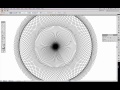
Thanks!! It worked. 🙂
Bravo!
If you are talking about the trend line, I think you can right click it and select format trend line. Click option then check set intercept and type 0. If you want the x-value to be 0, then just enter that into your data. Hope this answers yours question, I’m a tech noob myself.
Sweet! u just helped me do my homework! thank you!
Thank so much for this wonderful Video!!!! Helpful is an understatement
Thank You so much I had homework on average snow depth over 9 years. Ran into the same issue you explain at the end of the video thanks again.
Thanks a ton!
How do you make the line start at zero? Sorry if this is a repeat question.
I had to share this link with 3 other friends on Facebook. A VERY HELPFUL tutorial- thanks for posting, it made making graphs for our college bio class a breeze. 😉