Web 2.0 Style Box / Icon: Adobe Illustrator Tutorial

In this Illustrator Tutorial we will be using Illustrator CS4 to draw this nice little 3D box which can easily be edited for use in tons of different ways! The beauty of this box is that it is all vector and very easy to use in a wide number of different editing programs! We will take a look at mapping artwork, using the 3D effect, effects in general, creating a reflection, and a bit of masking as well. A bunch of cool stuff to learn as we build a nice little box! Be sure to check out www.tutvid.com Check out the blog @ http
Video Tutorial Rating: 4 / 5
Don’t forget to check out our other video tutorials or share this video with a friend.




 0 votes
0 votes10 responses to “Web 2.0 Style Box / Icon: Adobe Illustrator Tutorial”
Leave a Reply to thestrobaster Cancel reply
Video Tutorials
Bringing you the best video tutorials for Photoshop, Illustrator, Fireworks, WordPress, CSS and others.
Video tutorial posted 27/08/12
Tags: Adobe, Icon, Illustrator, Style, Tutorial

Pages
Random Videos
Video Categories
- 3DS Max Tutorials (150)
- After Effects Tutorials (160)
- C# Tutorials (121)
- Colour (6)
- Crazy Effects (1)
- CSS Tutorials (120)
- Dreamweaver Tutorials (139)
- Excel Tutorials (127)
- Featured (10)
- Fireworks Tutorials (131)
- General Effects (9)
- HTML Tutorials (143)
- Illustration and Vector (1)
- Illustrator Tutorials (174)
- IMove Tutorials (119)
- Lightroom Tutorials (145)
- People and Faces (3)
- Photoshop Tutorials (169)
- Text Effects (7)
- Uncategorized (32)
- WordPress Tutorials (140)
Tags
VideoTutorials.co.uk
-
Videotutorials.co.uk offers the web's best Photoshop tutorials, Illustrator video guides, CSS and HTML tutorials and much more all in one place. With new videos being added every day, you can learn how to master software and code to give your images and website some great effects.
Our site has beginner, intermediate and advanced video tutorials of varying lengths so you can learn a new skill at your own speed and level. So whether you're a web designer, print designer or just wanting to edit some family photos, you can get to it quickly and easily using these free video guides. (more)



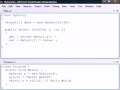

hey all, check my channel for some illustrator tutorials, not trying to spam just help people.
very nice tutorial again, thanks.
I did not understand this point, how to hide the upper Bug tried but did not work please explain at this point
just do what he does at 2:30 onwards. check the “draw hidden faces” option
I can’t see groups in layer
nice video, but your voice is only coming from the left for me
Can someone help me with the Ellipse Tool?
Is there a way to make a circle with black lines but no inside?
Please help me, im trying to erase something intersecting it but it just makes nasty bland lines that stay connected.
07:10 I didn’t get that ):
The only mistake is the reflection. Nice tut tho.
Wonderful. Great Job. And thanks alot. Its really a great effort. appreciate it.