3ds max glow tutorial

http://3dsmaxcookbook.blogspot.com/
Don’t forget to check out our other video tutorials or share this video with a friend.




 0 votes
0 votes20 responses to “3ds max glow tutorial”
Leave a Reply to Left4Pig Cancel reply
Video Tutorials
Bringing you the best video tutorials for Photoshop, Illustrator, Fireworks, WordPress, CSS and others.
Video tutorial posted 20/03/13
Category: 3DS Max Tutorials

Pages
Random Videos
Video Categories
- 3DS Max Tutorials (150)
- After Effects Tutorials (160)
- C# Tutorials (121)
- Colour (6)
- Crazy Effects (1)
- CSS Tutorials (120)
- Dreamweaver Tutorials (139)
- Excel Tutorials (127)
- Featured (10)
- Fireworks Tutorials (131)
- General Effects (9)
- HTML Tutorials (143)
- Illustration and Vector (1)
- Illustrator Tutorials (174)
- IMove Tutorials (119)
- Lightroom Tutorials (145)
- People and Faces (3)
- Photoshop Tutorials (169)
- Text Effects (7)
- Uncategorized (32)
- WordPress Tutorials (140)
Tags
VideoTutorials.co.uk
-
Videotutorials.co.uk offers the web's best Photoshop tutorials, Illustrator video guides, CSS and HTML tutorials and much more all in one place. With new videos being added every day, you can learn how to master software and code to give your images and website some great effects.
Our site has beginner, intermediate and advanced video tutorials of varying lengths so you can learn a new skill at your own speed and level. So whether you're a web designer, print designer or just wanting to edit some family photos, you can get to it quickly and easily using these free video guides. (more)


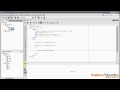
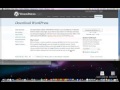

Wow!! excellent! thanks 🙂
NOW, you can make depth in you’re 3ds max meshes throw this video here
/watch?v=GB7zco3Uo_Y
you can fix flatten meshes issue!!
Holy awesome, looks like Radioactive or something =D
I really appreciate your video. MAn you made the perfect one thanks!!!
what is bitmap expected unsupported GBuffer channel transparency
that video was very helpful
under options, don’t forget to check the small boxes at the left side that select the material id number. I am using 3d max 3.0 which we got a long time ago. good luck
go to rendering –effects — choose the glow–go down to parameters—under radial color the left side one change it to the color you want, and render 🙂
go to rendering –effects — choose the glow–go down to parameters—under radial color the left side one change it to the color you want, and render 🙂
nice.
my color is not changing why?
it-s not glowing ;(
Thank you very much
Thank you for your help. I tried unchecking glow behind, but it didn’t work. I posted a video on my youtube page to help show what it is I am trying to do. Perhaps you might have some insight?
Click on “Browse video”, it’s the first one.
if you place an object in front of a glow object the glow will dissapear unless you make 2 renders with alphas to composite together in video program. i dont know what your trying to do. you can uncheck glow behind option to make the glow pass through all objects you render.
I found your video every helpful, and I think you voice is just fine! Anyway, I am having a small problem. I have these Starship Meshes that I want to add glows to. I tried creating a glow with a sphere for the nacelles, but if I place the sphere behind the model (obscured from view), the glow disappears. I CANNOT just add glows to the parts I want because the mehes are complete and unbreakable. anyidea’s on how to get around this problem. Your help would be very appreciated – Bernice
this is so awesome 😀
Thanx a lot
Thank’s Brooo
muy buen video, pero a mi me pone borrosa la fisicalcamera, es decir, cuando renderizo el resultado es que se pone la imagen empañada…quien me da una mano?
Beautiful…