How To: Basics of Editing with iMovie Software
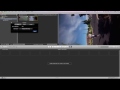
Our intrepid intern, D.A., takes you on a basic editing tutorial using iMovie, a basic editing application on the Mac. D.A. brings you through importing both…
Don’t forget to check out our other video tutorials or share this video with a friend.




 0 votes
0 votes13 responses to “How To: Basics of Editing with iMovie Software”
Leave a Reply Cancel reply
Video Tutorials
Bringing you the best video tutorials for Photoshop, Illustrator, Fireworks, WordPress, CSS and others.
Video tutorial posted 29/04/13
Category: IMove Tutorials

Pages
Random Videos
-
Jesus Promised Tutorial C#/Db/B##
4,008 views
-
Fireworks y Dreamweaver Tutorial 1
3,611 views
-
How to Greenscreen in iMovie 10 (2013)
4,065 views
Video Categories
- 3DS Max Tutorials (150)
- After Effects Tutorials (160)
- C# Tutorials (121)
- Colour (6)
- Crazy Effects (1)
- CSS Tutorials (120)
- Dreamweaver Tutorials (139)
- Excel Tutorials (127)
- Featured (10)
- Fireworks Tutorials (131)
- General Effects (9)
- HTML Tutorials (143)
- Illustration and Vector (1)
- Illustrator Tutorials (174)
- IMove Tutorials (119)
- Lightroom Tutorials (145)
- People and Faces (3)
- Photoshop Tutorials (169)
- Text Effects (7)
- Uncategorized (32)
- WordPress Tutorials (140)
Tags
VideoTutorials.co.uk
-
Videotutorials.co.uk offers the web's best Photoshop tutorials, Illustrator video guides, CSS and HTML tutorials and much more all in one place. With new videos being added every day, you can learn how to master software and code to give your images and website some great effects.
Our site has beginner, intermediate and advanced video tutorials of varying lengths so you can learn a new skill at your own speed and level. So whether you're a web designer, print designer or just wanting to edit some family photos, you can get to it quickly and easily using these free video guides. (more)


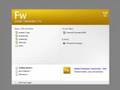

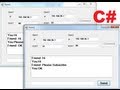
Very helpful! Your explanations made sense. Thanks for making this video!
I’ve never seen the issue of “files disappearing when camera is disconnected” before. When you connect your camera and import directly from it, video files are available in your Imovie “events” folder, not left on the camera.
Hmmm… I see… Thanks again! 🙂
if you click on the microphone you can do a voice over.
great video
If you have an audio file, you can just put it on your desktop and simply drag it onto the clip you are working with. If you would like to record an audio file directly from iMovie, click the microphone icon in the middle and click from the clip you would like to begin recording on. You can move around the audio clip wherever you want, too.
Thank you!! 😀
Thank you so much. Great video. Now I just need to know how to add my audio recording into it…
good video! you’re not overly wordy like most & you have a really “easy listening” speaking voice. thanks for the tutorial!
what do you mean importing directly from your camera
all options under share are faded and i cant click on them. please help!
Thank you so much!
great video! very helpful