Great Artists Steal – an After Effects Tutorial

http://www.learningdslrvideo.com/great-artists-steal/ My brother-in-law Tom Gabriel owns this very cool machine shop in Wyoming, and every time we head up th…
Video Tutorial Rating: 4 / 5
Don’t forget to check out our other video tutorials or share this video with a friend.




 0 votes
0 votes14 responses to “Great Artists Steal – an After Effects Tutorial”
Leave a Reply to Stephen Kemp Cancel reply
Video Tutorials
Bringing you the best video tutorials for Photoshop, Illustrator, Fireworks, WordPress, CSS and others.
Video tutorial posted 31/05/13
Category: After Effects Tutorials

Pages
Random Videos
Video Categories
- 3DS Max Tutorials (150)
- After Effects Tutorials (160)
- C# Tutorials (121)
- Colour (6)
- Crazy Effects (1)
- CSS Tutorials (120)
- Dreamweaver Tutorials (139)
- Excel Tutorials (127)
- Featured (10)
- Fireworks Tutorials (131)
- General Effects (9)
- HTML Tutorials (143)
- Illustration and Vector (1)
- Illustrator Tutorials (174)
- IMove Tutorials (119)
- Lightroom Tutorials (145)
- People and Faces (3)
- Photoshop Tutorials (169)
- Text Effects (7)
- Uncategorized (32)
- WordPress Tutorials (140)
Tags
VideoTutorials.co.uk
-
Videotutorials.co.uk offers the web's best Photoshop tutorials, Illustrator video guides, CSS and HTML tutorials and much more all in one place. With new videos being added every day, you can learn how to master software and code to give your images and website some great effects.
Our site has beginner, intermediate and advanced video tutorials of varying lengths so you can learn a new skill at your own speed and level. So whether you're a web designer, print designer or just wanting to edit some family photos, you can get to it quickly and easily using these free video guides. (more)

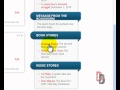



That wouldn’t have made a very good tutorial video would it.
just a quick question, couldn’t you jsut copy and past the first one you created and just changed the knoll and name of the item?
Click the layer and make individual changes if needed. Hope I helped
Hey Dave, I’m sure somebody already told you this but I couldn’t help but to notice that the way you added the effects and tracked all your newly created layers was pretty in sufficient. Once everything created, I would have highlited your new shape layers and text, right clicked and clicked ‘pre-compose’. This way, it all acts as one layer and you only have to add effects once. If for some reason you needed to go back and edit one of the layers you just pre-comped, you could just double…
Have you posted this video? It would be nice to see.
Hi, nice video Dave, just one tip, if you want to copy an effect and it’s settings, simply use ctrl+c to copy it from one layer then ctrl+v to paste it on anything else. 😉
This includes keyframes too.
One of the things i love about AE – multiple ways to get the desired “effect”.
Yes, you could make a proper 3d setup within AE and achieve the blur / focus etc. with the camera settings etc.
but on the other hand – just keyframe some blur and resize the objects in a 2d workspace.
(Almost) same look – completely different approaches – each with it’s pros/cons.
Really like your channel/site btw. – great content !
This probably occurred to you right after doing the video, but you should just completely keyframe the blur for one object and then copy paste to the others.
It would be much cooler to use The Foundry 3D tracker with 3D text!
Nyan Cat, fix it in 100 ways.
I had to watch many other tutorials on the side to understand this one. There were many parts that weren’t explain and skipped over. It’s tough for a beginner to understand “switch the pivot point”. It would have been nice to know what tools that were being used. =(
did you shoot this on the t3i or the mark 5ii? my t3i video isnt all to sharp like urs. I’m zooming in and grabbing focus but its not as sharp as yours.
Hey Dave, very nice tutorial. I have done a Video where i inserted effects from your tutorial. Would be glad to hear your opinion. Here is the Link: /watch?v=aAOpmjeEq44&feature=g-upl Greetings from Germany!
It is a good effect, and it can be really useful in a lot of applications to know about camera tracking, and keyframing, and blurs, but all of that can be learned from VideoCopilot, which I think he has a lot more and better effects and does it quicker. Although I already had an idea how to do this, I could just use my arrow keys to jump ahead and get the same thing. The tutorial was just pretty slow.