JF 3DS Max Tutorial: The Space Scene

space ftw!
Don’t forget to check out our other video tutorials or share this video with a friend.




 0 votes
0 votes22 responses to “JF 3DS Max Tutorial: The Space Scene”
Leave a Reply Cancel reply
Video Tutorials
Bringing you the best video tutorials for Photoshop, Illustrator, Fireworks, WordPress, CSS and others.
Video tutorial posted 16/07/13
Category: 3DS Max Tutorials

Pages
Random Videos
-
Learn CSS in 12 Minutes
3,851 views
-
40 – Introduction to Dreamweaver Tutorial (CS5)
3,141 views
-
Photoshop tutorial on dispersion effect
2,601 views
Video Categories
- 3DS Max Tutorials (150)
- After Effects Tutorials (160)
- C# Tutorials (121)
- Colour (6)
- Crazy Effects (1)
- CSS Tutorials (120)
- Dreamweaver Tutorials (139)
- Excel Tutorials (127)
- Featured (10)
- Fireworks Tutorials (131)
- General Effects (9)
- HTML Tutorials (143)
- Illustration and Vector (1)
- Illustrator Tutorials (174)
- IMove Tutorials (119)
- Lightroom Tutorials (145)
- People and Faces (3)
- Photoshop Tutorials (169)
- Text Effects (7)
- Uncategorized (32)
- WordPress Tutorials (140)
Tags
VideoTutorials.co.uk
-
Videotutorials.co.uk offers the web's best Photoshop tutorials, Illustrator video guides, CSS and HTML tutorials and much more all in one place. With new videos being added every day, you can learn how to master software and code to give your images and website some great effects.
Our site has beginner, intermediate and advanced video tutorials of varying lengths so you can learn a new skill at your own speed and level. So whether you're a web designer, print designer or just wanting to edit some family photos, you can get to it quickly and easily using these free video guides. (more)

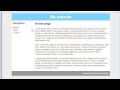

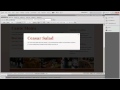

“An’ then wha’you gonna do”. Awesome.
You are assuming it is turbulence. It could be the engines of the ship the viewer is on.
Render Setup > Common Parameters > Time Output
Change from single to range and select the frames you wish to use.
thanks for tut, i really needed help to get that flare. good video
i found a way… from wich frame to wich the efffect applys… but can you do it any other way?
Awesome, going to post the vid i made with your tutorial, but can take a while^^
my flare wont show on my image?? i did it before now it aint showing
there is a hierarchy between the effects. be sure that the camera und the Lens effects are on the same level of the hierarchy
Very cool tutorial, everithing works perfect
Sweet jesus bro! This is epic!
Hey, i had the same problem with the flare etc not showing up in the render but have figured out why. It doesnt show up if your trying to do a standard render “Shift + Q”, because we set up the lens flare in “Video Post…”. So in order to get an image/render out with the lens flare you have to use the “Execute Menu” within the “Video Post” menu (i.e. the icon is of a man running or something very similar). Hope this helps, also thumbs up this comment so others can see. Nick
Great tutorial man, thanks a million.
I tried moving some of the sliders in the menu and then it began to appear. hope this helps
when i try to render a video, it only renders one picture
I’m having the same problem, i’m using the 2012 version.
my flare effect was bad, low quality, with a solid color with no blur.
I use 3ds max 2012 .. and only post the video it does not work right.
any tips?
Brilliant tutorial!!! I learned so much from this, I love the shake movement on the camera. Fantastic thank you!
That helped me a lot. Thank you! But I think the real problem is finding sounds for making animation…
how the heck i upload this animation to youtube when im done??
Wow thank you so much man. Hope you have others like it!
camera shortcut ctrl-C
thanx alot man , that was awesome !