WordPress Tutorial: How To Change A WordPress Theme’s Background Image
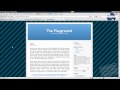
http://WelcomeToWP.com Changing the background image or color of your WordPress theme can be one of the best ways to make your blog unique. In this tutorial,…
Video Tutorial Rating: 4 / 5
Don’t forget to check out our other video tutorials or share this video with a friend.




 0 votes
0 votes22 responses to “WordPress Tutorial: How To Change A WordPress Theme’s Background Image”
Leave a Reply to garudaeph Cancel reply
Video Tutorials
Bringing you the best video tutorials for Photoshop, Illustrator, Fireworks, WordPress, CSS and others.
Video tutorial posted 10/03/14
Category: WordPress Tutorials

Pages
Random Videos
Video Categories
- 3DS Max Tutorials (150)
- After Effects Tutorials (160)
- C# Tutorials (121)
- Colour (6)
- Crazy Effects (1)
- CSS Tutorials (120)
- Dreamweaver Tutorials (139)
- Excel Tutorials (127)
- Featured (10)
- Fireworks Tutorials (131)
- General Effects (9)
- HTML Tutorials (143)
- Illustration and Vector (1)
- Illustrator Tutorials (174)
- IMove Tutorials (119)
- Lightroom Tutorials (145)
- People and Faces (3)
- Photoshop Tutorials (169)
- Text Effects (7)
- Uncategorized (32)
- WordPress Tutorials (140)
Tags
VideoTutorials.co.uk
-
Videotutorials.co.uk offers the web's best Photoshop tutorials, Illustrator video guides, CSS and HTML tutorials and much more all in one place. With new videos being added every day, you can learn how to master software and code to give your images and website some great effects.
Our site has beginner, intermediate and advanced video tutorials of varying lengths so you can learn a new skill at your own speed and level. So whether you're a web designer, print designer or just wanting to edit some family photos, you can get to it quickly and easily using these free video guides. (more)

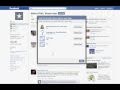



Your video was very helpful thank you so much for making this.
Extremely Helpful, Thank You!
This was really interesting and well presented! Many thanks! I wish you’d
shown it as part of a child theme modification, as I expect the next update
of the theme will overwrite those changes?
Thank you! I was struggling with this and had checked out so many
tutorials…your’s covered everything I needed and was straight to the
point! 🙂
what would be the correct resolution pixels to fit all in the background.
If im making a design on Photoshop want to correct dimensions so it fits
nicely with no repeat.
Just download “Background Manager plugin” and make life easier for
yourself. I hate editing codes
NEVER EVER BUY ANYTHING FROM ROCKYTHEMES! THEIR PRODUCTS ARE SLACK-BAKED !!!
I upload a sample video from my new training course, that will enable you
to create full featured and profitable marketing websites very easily.
wanna learn more? just go to: –> /watch?v=JP0selMme74 <== or go to my channel
thank you very much..it really help me a lot!!!
Very helpful thanks
how do i access the code part
@WordofMobile Glad you liked this video! I don’t have a tutorial for
exactly what you mentioned, but the transparency you’re seeing will be
controlled on your css stylesheet. You can use FireBug to discover exactly
what element needs changing and remove the opacity variable completely to
make the panel opaque. Check out the Firebug post under the “WordPress
How-To” section of my blog for more tips there. I do offer one-on-one
training if you’d like more help learning how to fix this 🙂
How do change only the homepage background?
@garudaeph to access the code you’ll need to open the .php file in a text
editor. You can use something as simple as notepad. The files are located
in your theme’s folder on your server under wp-content/themes/YOURTHEMENAME
what is that program
thanks good information and well presented
Thanks. I have a question. If I add a comment to someones blog, how do I
add a background color or image to my comments? Do you know, or anyone else
know? Thanks.
@MikeS3334 Glad the video was helpful! It shouldn’t actually matter if
you’re using a single or a double quote, so my guess is a simple syntax
error, but it’s hard to say what that might be, especially if it is picking
up the color you’ve specified. I could take a look at your source code for
you if you post your domain name 🙂
@DarkAssassin2097 well, the short answer is “yes” 🙂 you can add an image
to any theme, it’s just a matter of adapting the layout around it. I looked
at your theme, and assuming you want to add your image to the left of your
post content, all you’d need to do is replace the ‘background’ property of
the body in your CSS. You can always use the contact form on my blog if you
want to set up a coaching session and I can walk you through it 🙂
can i have a short video as a background
Nice tutorial to follow. We are creating WordPress tutorials ourselves.
Would you be interested in video answer? If so, we would be glad to give
you one.
Great video. Thanks for sharing