Using VLOOKUP and MATCH To Retrieve Data from A Table Excel Tutorial

This video shows how to use VLOOKUP and MATCH to retrieve data by name for a certain Date\Round. Search vertically for name then match it by searching the co…
Don’t forget to check out our other video tutorials or share this video with a friend.




 0 votes
0 votes2 responses to “Using VLOOKUP and MATCH To Retrieve Data from A Table Excel Tutorial”
Leave a Reply to Andrew Kakumba Cancel reply
Video Tutorials
Bringing you the best video tutorials for Photoshop, Illustrator, Fireworks, WordPress, CSS and others.
Video tutorial posted 18/08/14
Category: Excel Tutorials

Pages
Random Videos
Video Categories
- 3DS Max Tutorials (150)
- After Effects Tutorials (160)
- C# Tutorials (121)
- Colour (6)
- Crazy Effects (1)
- CSS Tutorials (120)
- Dreamweaver Tutorials (139)
- Excel Tutorials (127)
- Featured (10)
- Fireworks Tutorials (131)
- General Effects (9)
- HTML Tutorials (143)
- Illustration and Vector (1)
- Illustrator Tutorials (174)
- IMove Tutorials (119)
- Lightroom Tutorials (145)
- People and Faces (3)
- Photoshop Tutorials (169)
- Text Effects (7)
- Uncategorized (32)
- WordPress Tutorials (140)
Tags
VideoTutorials.co.uk
-
Videotutorials.co.uk offers the web's best Photoshop tutorials, Illustrator video guides, CSS and HTML tutorials and much more all in one place. With new videos being added every day, you can learn how to master software and code to give your images and website some great effects.
Our site has beginner, intermediate and advanced video tutorials of varying lengths so you can learn a new skill at your own speed and level. So whether you're a web designer, print designer or just wanting to edit some family photos, you can get to it quickly and easily using these free video guides. (more)


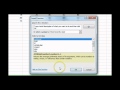

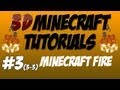
Hi Alex, I need your help in just to hours from now, I have an interview
tomorrow and I was told to find out about VLOOKUP, now my problem is, if I
delete data (eg. a1-Site ID as column heading, a2,a4-Site ID numbers) yet I
have another worksheet with those site IDs but not in order, how can I use
VLOOKUP to import those site IDs from another workbook and what could be
the value here (remember the site ID column is empty)
If possible get back to me on +256 703 667 640
Alex. Thanks for this video, the formula was exactly what I needed, but I
have one problem. The match function is not working correctly. It is
pulling data from an adjacent cell (2 cells over to the left) consistently
(I am using the MATCH function in a row of dates. Any ideas on how to
correct this?