3D Minecraft Tutorial – Import MC World Into 3DS MAX

In this tutorial i will show you how to import a Minecraft world into 3DS MAX Java Program Link: http://code.google.com/p/j-mc-2-obj/ Please like Subscribe A…
Video Tutorial Rating: 4 / 5
Don’t forget to check out our other video tutorials or share this video with a friend.




 0 votes
0 votes21 responses to “3D Minecraft Tutorial – Import MC World Into 3DS MAX”
Leave a Reply Cancel reply
Video Tutorials
Bringing you the best video tutorials for Photoshop, Illustrator, Fireworks, WordPress, CSS and others.
Video tutorial posted 12/09/14
Category: 3DS Max Tutorials

Pages
Random Videos
Video Categories
- 3DS Max Tutorials (150)
- After Effects Tutorials (160)
- C# Tutorials (121)
- Colour (6)
- Crazy Effects (1)
- CSS Tutorials (120)
- Dreamweaver Tutorials (139)
- Excel Tutorials (127)
- Featured (10)
- Fireworks Tutorials (131)
- General Effects (9)
- HTML Tutorials (143)
- Illustration and Vector (1)
- Illustrator Tutorials (174)
- IMove Tutorials (119)
- Lightroom Tutorials (145)
- People and Faces (3)
- Photoshop Tutorials (169)
- Text Effects (7)
- Uncategorized (32)
- WordPress Tutorials (140)
Tags
VideoTutorials.co.uk
-
Videotutorials.co.uk offers the web's best Photoshop tutorials, Illustrator video guides, CSS and HTML tutorials and much more all in one place. With new videos being added every day, you can learn how to master software and code to give your images and website some great effects.
Our site has beginner, intermediate and advanced video tutorials of varying lengths so you can learn a new skill at your own speed and level. So whether you're a web designer, print designer or just wanting to edit some family photos, you can get to it quickly and easily using these free video guides. (more)



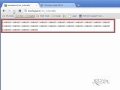

When I try to Import it does what hapened with the enderchest only with
everything
Goddammit OPEN THAT MOUTH WHEN YOU SPEAK
nvm
im an idiot
🙁 on the the first link page there was a new link… but at the second
page the download link doesn’t work :(
the water wont either
I rendered the image but none of the leaves rendered
i don´t have the manssage
IF YOU CANNOT OPEN IT, EVEN WITH MAKING YOUR OWN .BAT FILE, PLEASE READ
THIS! THIS WILL HELP YOU!!!
If you have tried opening it with Java Binary and that didn’t work and you
tried EVERYTHING else and it still didn’t work, follow these steps:
1. Go to your computer and right click on My Computer.
2. Click on Properties
3. A new window should come up now. At the right-bottom area of the new
window, click on the Environmental Variables.
4. Scroll down in the scrolling box until you see Path or PATH.
5. Double click the Path and a small window should pop up.
6. Don’t change the title!
7. Go to C:Program FilesJava and open up your java folder (may look like:
jr7)
8. Go to the Bin folder inside the jrX folder.
9. Right click on the address bar of the Bin folder up at the top and
select ‘Copy’
10. Go back to step 5 and delete the location
11. Paste in the copied/new location
12. Now close everything and try opening the jMc2Obj-dev_rXXX.jar file with
Java Binary… it should work now :)
Slamacow has
Bro, you should use Fraps to record your Desktop or ANYTHING. 🙂 IT’s the
best recording program ever made. 🙂 Get it! 😀
I managed to fix it thank you, do you have skype by any chance? if you do
please PM me your skype because I want to ask you few questions about
animating
my grass and torches still have black sides. what shall i do?
I have a problem with load huge minecraft map (out of ram memory) Can i do
something to reduce that usage of ram ? I want to render video where i show
map 1500x1500x256.
Ok. It work! But the grass is normal or translucent or opaque in her
background. Same with flowers, wheat, watermelons, and other =(
If you add a bump map or bake the textures and then use mental ray it will
be amazing! Oh add a sky! It looks amazing!
Please help 🙁
Jesus Christ dude, i just asked if he knew anything about Importing to
minecraft, why you attacked me like that?! I don’t see the “need” of saying
retarded to a person. Also i doubt you’ll do an animation only with this
tutorial…
i dont know how to download 3d max
My next tutorial will show you how to, i am currently going though the
process of partnership so i have to wait for that get finalized so
shouldn’t be to long 😛
Re-scale the world, if you import something like a world i usually scale it
up 3000x3000x3000 and if you wont a minecraft block using a box its
40x40x40.
No sorry as far as i know the importer does not recognize the tekkit
objects so it can’t bring them into 3ds max,