How to Build a Complete Website from Start to Finish | WordPress 2014 Tutorial.
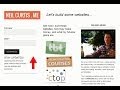
http://www.neilcurtis.me – helping you build websites that make money. This 2014 WordPress tutorial shows you how I built the landing page of http://www.Neil…
Video Tutorial Rating: 4 / 5
Don’t forget to check out our other video tutorials or share this video with a friend.




 0 votes
0 votes9 responses to “How to Build a Complete Website from Start to Finish | WordPress 2014 Tutorial.”
Leave a Reply Cancel reply
Video Tutorials
Bringing you the best video tutorials for Photoshop, Illustrator, Fireworks, WordPress, CSS and others.
Video tutorial posted 30/01/15
Category: WordPress Tutorials

Pages
Random Videos
-
Adobe Illustrator Tutorial #1 – Adding Texture
7,875 views
-
Lightroom 4 retouching tutorial Photo # 1
4,558 views
-
CSS Image Replacement – Dreamweaver CS6 Tutorial
4,315 views
-
CSS Sprites Tutorial
3,631 views
Video Categories
- 3DS Max Tutorials (150)
- After Effects Tutorials (160)
- C# Tutorials (121)
- Colour (6)
- Crazy Effects (1)
- CSS Tutorials (120)
- Dreamweaver Tutorials (139)
- Excel Tutorials (127)
- Featured (10)
- Fireworks Tutorials (131)
- General Effects (9)
- HTML Tutorials (143)
- Illustration and Vector (1)
- Illustrator Tutorials (174)
- IMove Tutorials (119)
- Lightroom Tutorials (145)
- People and Faces (3)
- Photoshop Tutorials (169)
- Text Effects (7)
- Uncategorized (32)
- WordPress Tutorials (140)
Tags
VideoTutorials.co.uk
-
Videotutorials.co.uk offers the web's best Photoshop tutorials, Illustrator video guides, CSS and HTML tutorials and much more all in one place. With new videos being added every day, you can learn how to master software and code to give your images and website some great effects.
Our site has beginner, intermediate and advanced video tutorials of varying lengths so you can learn a new skill at your own speed and level. So whether you're a web designer, print designer or just wanting to edit some family photos, you can get to it quickly and easily using these free video guides. (more)





Please help!! I can login to my wordpress dashboard but very little is
displayed. There is a menu on the side but none of the widgets or anything
else is displayed. I have tried this on Internet Explorer and Chrome – both
the same. I have cleared the browser cache and cleared cookies and made
sure that third party sites can use them. What do I do? Please help!!!!!
Hi When I build a wordpress Website in my local Host all is well, but when
i click on Aboutus link its not going to another page simply it’s showing,
Some Thing Like This I could not understand why it’s showing Not Found
Please Help Me Here I am Trying this 4m so many day’s….
Not Found
The requested URL /wordpress_practise/about-us/ was not found on this
server.
Apache/2.4.9 (Win64) PHP/5.5.12 Server at localhost Port 80
Thanks & Regards
Impressive effort of yours. I think making themes with TemplateToaster
theme builder, and using WordPress is the best way as I have followed.
Great help! Thanks Neil. I’ve been trying to figure this out for a while
and your video makes it so much easier.
I’m very much a beginner in this web design thing and I’m struggling with
the WordPress functions. Your video (and all the others i’ve seen) shows a
list of options when entering the themes menu, but when I click “Add Theme”
nothing happens on the page, only a # appears after the php in the
URL…and it doesn’t give me all those options… Did I do something wrong?
Plz help :)
Yes, but the only thing that is on that page is the Add themes “Upload
theme” option at the top and these options: “Featured; Popular; Latest;
Feature Filter” above a wide open space… nothing happens when I click on
any of these…
Genuis, just happens to be using wordpress.
Thanks Neil, some good info here, always enjoy creative ways to use the
power of the Genesis Framework. Hope to see more.
Not useful at all unless your already a web developer and it all makes
sense but if your a beginner forget it way to complicated! I took web
development about 5 years ago and this confuses me! So if your a beginner
forget it to complicated! If he made a simple website that would be much
more help this is no good!