Understanding 3ds Max Units – Part 01 – Project Scale

Description: In this tutorial, you learn to set and control units in 3ds Max, to gain a better understanding of how to manage files that were modeled in different units setup. This first movie…
Video Tutorial Rating: 4 / 5
Don’t forget to check out our other video tutorials or share this video with a friend.




 0 votes
0 votes7 responses to “Understanding 3ds Max Units – Part 01 – Project Scale”
Leave a Reply to kevlardude Cancel reply
Video Tutorials
Bringing you the best video tutorials for Photoshop, Illustrator, Fireworks, WordPress, CSS and others.
Video tutorial posted 28/03/15
Category: 3DS Max Tutorials
Tags: Part, project, Scale, Understanding, Units

Pages
Random Videos
-
Type on Path Tutorial – Illustrator CS6
8,353 views
-
Excel Tutorial, Pivot Tables (1 of 3)
6,918 views
-
New iMovie 2014 – Split Clips (Tutorial)
4,092 views
Video Categories
- 3DS Max Tutorials (150)
- After Effects Tutorials (160)
- C# Tutorials (121)
- Colour (6)
- Crazy Effects (1)
- CSS Tutorials (120)
- Dreamweaver Tutorials (139)
- Excel Tutorials (127)
- Featured (10)
- Fireworks Tutorials (131)
- General Effects (9)
- HTML Tutorials (143)
- Illustration and Vector (1)
- Illustrator Tutorials (174)
- IMove Tutorials (119)
- Lightroom Tutorials (145)
- People and Faces (3)
- Photoshop Tutorials (169)
- Text Effects (7)
- Uncategorized (32)
- WordPress Tutorials (140)
Tags
VideoTutorials.co.uk
-
Videotutorials.co.uk offers the web's best Photoshop tutorials, Illustrator video guides, CSS and HTML tutorials and much more all in one place. With new videos being added every day, you can learn how to master software and code to give your images and website some great effects.
Our site has beginner, intermediate and advanced video tutorials of varying lengths so you can learn a new skill at your own speed and level. So whether you're a web designer, print designer or just wanting to edit some family photos, you can get to it quickly and easily using these free video guides. (more)

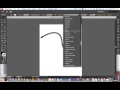



In the case in point I can’t find the Garage_CAM.max file! Where could I
find it?
Hm. So lets say we have lots of modular pieces in scene all over the
viewports. Due to accuracy I think verts will get offset the more distant
they are from origin. Like; a box far away from origin would not be a
perfect box anymore due to vertices offset. Is that true? Any way to avoid
that?
I tried to create a 1200mm x 2400mm x 100mm door in 3ds max 2015 with feets
as the default system units, and mm as display units. The door created was
too small in the perspective viewport and the size of door frames, leafs
were in proportionate. I don’t face this problem if i keep inches as
default system units. Can u please explain the logic behind this….?
I can listen to this guy’s voice forever
Wow finally nice tutorials.
For beginners:
Understand 3D Max Units.
Description: In this tutorial, you learn to set and control units in 3ds
Max, to gain a better understanding of how to manage files that were
modeled in different units setup. This first movie discusses the main
differences between Display and System Units as they relate to global
project scale.
Files used: http://areadownloads.autodesk.com/wdm…
Regards
Michael
Thank God and You. This Exactly what i was looking for. thanks