Dreamweaver Tutorial – HTML & CSS website Layout

Welcome, This is part one of the tutorial series on how to create a full website only using html and css. People often over complicate this stuff so I’m going to break it down as easily as I can. There will be a lot of parts to this website creation so there will always be something new to learn. Of course I will be using Photoshop CS4 to make the images I need but any program will do, eg. GIMP (free). – Make sure to Subscribe and follow along with the course : bit.ly – My Website: zetutorials.tk – What are Div Tags www.youtube.com – Part 2 (our main body and footer): www.youtube.com — How to make a website layout Dreamweaver CS3 CS4 CS5 tutorial CSS and HTML coding Dreamweaver and Photoshop website div tags explained how to style a website create a website in css and html free — Extra Info: I am using Adobe Dreamweaver CS4 to complete this website but you can use any other word editor ie. Notepad. However I do recommend NotePad++ because it is designed for coding. If you are lazy and want a website up and running quickly then I do offer a cheap service. I am probably the cheapest around that can offer professional websites. You can check that out at zetutorials.tk. My goal is to bring people along with me and make sure that everyone can learn, If you get lost at any stage, or just have a question, just leave a comment. I answer all comments Thanks to SonyVegasPro1 and NutsBrettProductions for my intreoooo! 🙂 THUMPS UP 🙂 OR DOWN 🙁
Video Tutorial Rating: 4 / 5
Don’t forget to check out our other video tutorials or share this video with a friend.




 0 votes
0 votes12 responses to “Dreamweaver Tutorial – HTML & CSS website Layout”
Leave a Reply to xPaintedxHeartx Cancel reply
Video Tutorials
Bringing you the best video tutorials for Photoshop, Illustrator, Fireworks, WordPress, CSS and others.
Video tutorial posted 04/06/12
Tags: Dreamweaver, HTML, Layout, Tutorial, website

Pages
Random Videos
Video Categories
- 3DS Max Tutorials (150)
- After Effects Tutorials (160)
- C# Tutorials (121)
- Colour (6)
- Crazy Effects (1)
- CSS Tutorials (120)
- Dreamweaver Tutorials (139)
- Excel Tutorials (127)
- Featured (10)
- Fireworks Tutorials (131)
- General Effects (9)
- HTML Tutorials (143)
- Illustration and Vector (1)
- Illustrator Tutorials (174)
- IMove Tutorials (119)
- Lightroom Tutorials (145)
- People and Faces (3)
- Photoshop Tutorials (169)
- Text Effects (7)
- Uncategorized (32)
- WordPress Tutorials (140)
Tags
VideoTutorials.co.uk
-
Videotutorials.co.uk offers the web's best Photoshop tutorials, Illustrator video guides, CSS and HTML tutorials and much more all in one place. With new videos being added every day, you can learn how to master software and code to give your images and website some great effects.
Our site has beginner, intermediate and advanced video tutorials of varying lengths so you can learn a new skill at your own speed and level. So whether you're a web designer, print designer or just wanting to edit some family photos, you can get to it quickly and easily using these free video guides. (more)

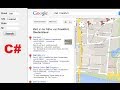



Thank you so much!!!
You shouldn’t of refered to your last tutorial because that will confuse people
did you know you dont have to type in
margin-left:auto;
margin-right:auto;
you can type this instead
margin:auto;
its easier and it does work
This tutorial is great ! 🙂 I’m studying now html and css but i don’t have any idea what everything does or so on. We just copy everything that it says on a paper.. This really helped me! Thanks ! Going to continue watching this ! 🙂
Very excellent video , just as you said most people over complicate thing’s (as i was doing) i came across your video and you explained it perfectly and very noob-friendly.
Great video’s 🙂
I just started over.I forgot a semicolon in the stylesheet
Let me know if you figure out why. I’ll be trying to fix it myself soon.
same here
what song is playing at the start of the video?
oeps i found it designer view should be classic view
jee man i dont have the toolbar “common,layout,forms,data,spry,InContent,editing,Text,favourites”
i cant find it. How come? Im using Cs5.5 could this be the reason?
I just worship you. I hope the series is finished just seen this episode but thanks to you I will be able to complete my college project within one night, without further study. How lazy am I?
#subscribed.