Fix JAGGED TYPE in Adobe Photoshop

One question that I get often, is “How do I fix jagged text in Photoshop’. This video is going to show you a few reasons why that may occur. Make sure to check out my other Photoshop tutorials. Links below! MORE FROM ICEFLOWSTUDIOS: Subscribe! www.youtube.com Website! www.iceflowstudios.com Facebook! http Twitter! www.twitter.com Google+! gplus.to
Video Tutorial Rating: 0 / 5
Don’t forget to check out our other video tutorials or share this video with a friend.




 0 votes
0 votes25 responses to “Fix JAGGED TYPE in Adobe Photoshop”
Leave a Reply to MCmases Cancel reply
Video Tutorials
Bringing you the best video tutorials for Photoshop, Illustrator, Fireworks, WordPress, CSS and others.
Video tutorial posted 17/12/12
Category: Photoshop Tutorials

Pages
Random Videos
Video Categories
- 3DS Max Tutorials (150)
- After Effects Tutorials (160)
- C# Tutorials (121)
- Colour (6)
- Crazy Effects (1)
- CSS Tutorials (120)
- Dreamweaver Tutorials (139)
- Excel Tutorials (127)
- Featured (10)
- Fireworks Tutorials (131)
- General Effects (9)
- HTML Tutorials (143)
- Illustration and Vector (1)
- Illustrator Tutorials (174)
- IMove Tutorials (119)
- Lightroom Tutorials (145)
- People and Faces (3)
- Photoshop Tutorials (169)
- Text Effects (7)
- Uncategorized (32)
- WordPress Tutorials (140)
Tags
VideoTutorials.co.uk
-
Videotutorials.co.uk offers the web's best Photoshop tutorials, Illustrator video guides, CSS and HTML tutorials and much more all in one place. With new videos being added every day, you can learn how to master software and code to give your images and website some great effects.
Our site has beginner, intermediate and advanced video tutorials of varying lengths so you can learn a new skill at your own speed and level. So whether you're a web designer, print designer or just wanting to edit some family photos, you can get to it quickly and easily using these free video guides. (more)




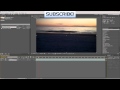
I’m not totally sure but the idea of AI is that you build in a vector array so that you can scale it up and much as you want and it will NEVER show pixels. Then you print it and it looks awesome. If you use pixel based programs then you have to use the right pixel density if you want to make it bigger. Also the files will be big. Vector files are a lot smaller.
i’d change the font at the end of your videos… the top line at non 720p says CUCK TO SUBSCRIBE… but fortunately i watch at 720p, but youtube defaults at 480 and it says that… just saying.. oh love your vids!
The end of your video got cut off
how to make this video?
what software did you use to capture the computer? 🙂
if you add the voice-over later and have spaces between the speech files or empty space at the end it can happen when yt converts the video. i put dummy files into the gaps to fill the sound timeline until it fits the video in the editor, that seems to help. maybe it solves your issue too. 🙂
You should add a second or two after the video.
I Like The New Intro.
`thanks!
Usually I like how google runs their business, but I don’t understand what they are doing with youtube… but they are not doing it right.
Definitely helped!! But I think I also tried to change the image’s resolution when its going to printing from 72dpi to 300dpi
Omg thanks so much for this little trick! 🙂
You shouldn’t be watching this episode either.
Thanks so you mean that it auto opens a new document as a vector? Or do you have to select that choice?
Lol, I have been using photoshop for years, and I did not know this. I use Photoshop mainly for picture editing, so naturally I don’t have that much experience with fonts. There is more than one use for photoshop
Or 50% can also help (sometimes even 25%)
But the question is: How to fix a jagged lifestyle!?
Nice tutorial!
Could you make one about the best way to create a website mockup in photoshop please?
Sometimes when I use “Stroke” I get rough edges. What can I do to make them smooth?
I’m using the 3D part of photoshop, im wrapping an image i have made around a soda can using the photoshop 3D tool. Im not a beginner i understand photoshop pretty well but when applying the image to my soda can its not in a position i intented it to be but i can’t find a way to move and rotate the image on the 3D soda can, any ideas?
I think I would be better to tell about how we can fix it on a rasterized layers… 🙂
If you are designing with type then Adobe Illustrator is WAAAAAAAAAAAAAAAAAAAAAAAAAAAAAAAAAAAAAAAAAAAAAAY better. instead of being pixel based it is vector based so you don’t get aliasing.
Put on one of those ‘waiting’ annotations so that the links will stay up long enough at the end for people to see/click on 🙂
Thanks For Sharing .. It Really helps a lot.. 🙂 (y)
Ctrl + 1 also zooms to 100%.
Ctrl + 0 fits document to screen.
I didn’t know about double-clicking on the Zoom Tool. That’s neat!
How about a few little tricks specifically for web-design? You know, things that make your everyday-work easier, tweaks that lets the font look a bit more like the rendering browser engines do?
Ctrl+Alt+0? what happened with Ctrl+1?