Photoshop: Abstract Fireworks for New Years!

Just in time for New Years, create neat looking abstract fireworks using Adobe Photoshop using a custom brush and Layer Styles! Make sure to check out my oth…
Video Tutorial Rating: 4 / 5
Don’t forget to check out our other video tutorials or share this video with a friend.




 0 votes
0 votes22 responses to “Photoshop: Abstract Fireworks for New Years!”
Leave a Reply to cmptrtube Cancel reply
Video Tutorials
Bringing you the best video tutorials for Photoshop, Illustrator, Fireworks, WordPress, CSS and others.
Video tutorial posted 15/04/13
Category: Fireworks Tutorials

Pages
Random Videos
Video Categories
- 3DS Max Tutorials (150)
- After Effects Tutorials (160)
- C# Tutorials (121)
- Colour (6)
- Crazy Effects (1)
- CSS Tutorials (120)
- Dreamweaver Tutorials (139)
- Excel Tutorials (127)
- Featured (10)
- Fireworks Tutorials (131)
- General Effects (9)
- HTML Tutorials (143)
- Illustration and Vector (1)
- Illustrator Tutorials (174)
- IMove Tutorials (119)
- Lightroom Tutorials (145)
- People and Faces (3)
- Photoshop Tutorials (169)
- Text Effects (7)
- Uncategorized (32)
- WordPress Tutorials (140)
Tags
VideoTutorials.co.uk
-
Videotutorials.co.uk offers the web's best Photoshop tutorials, Illustrator video guides, CSS and HTML tutorials and much more all in one place. With new videos being added every day, you can learn how to master software and code to give your images and website some great effects.
Our site has beginner, intermediate and advanced video tutorials of varying lengths so you can learn a new skill at your own speed and level. So whether you're a web designer, print designer or just wanting to edit some family photos, you can get to it quickly and easily using these free video guides. (more)



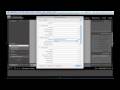
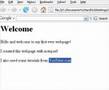
Hey
I’m facing an issue: I don’t have that rusty metal texture at 3:08
What shall I do?
Thumbs up if you watching this in 2013!
looking for WORKING adobe photoshop keygen? i just saw one here bit.ly/nwargFM?=hjmxn
hey paul, even i was facing the same problem, but then i tried and i got it. what u do is, after giving the stroke, press v(move tool) n then click on edit. u will get it.
wow thank you
Not 2056, but I’m watching this in 2013. so cool.
Haha, I’m watching this in 2013. lol
I had the same problem, when making the new page make sure that it set to pixels not cms like i did.
Awesome tutorial
Can’t follow you on this one buddy? Way to fast through those layers styles?
idk get how to make the dart board thing perfect 🙁
i dont have the rusted metal texture thing? 3:08
excellent! PS doesn’t have secrets for you …
You know what I like about your tutorials ,Howard?
You deliver professionalism , still not being such a hot shot about it;)
Keep it up!
You are a genius
Great video
GREAT♥
Just awesome….!!
AWESOME! Thanks, I’ll be using this for my New Years Message coming up!
This is great! Super helpful tutorial, it got me just the style of fireworks I was looking for!
I had trouble with this at first as well, but it turns out that IceflowStudios is deleting the path without saying that he is. Delete the path (it won’t delete the brush stroke) and you’ll be all set.
hello, i only have 5 textures, how can i get the ones you have?